
前置知识:
Rocky Linux 10.x系统安装配置图解教程
https://www.osyunwei.com/archives/15874.html
准备篇
1、防火墙配置
Rocky Linux默认使用的是firewall作为防火墙
firewall-cmd --list-all #显示所有规则(含服务、端口、区域)
systemctl status firewalld #检查 firewalld 状态
#开放80 443 3306端口
firewall-cmd --permanent --add-port=80/tcp
firewall-cmd --permanent --add-port=443/tcp
firewall-cmd --permanent --add-port=3306/tcp
firewall-cmd --reload #重新加载防火墙配置
2、关闭SELINUX
vi /etc/selinux/config
#SELINUX=enforcing #注释掉
#SELINUXTYPE=targeted #注释掉
SELINUX=disabled #增加
:wq! #保存退出
setenforce 0 #使配置立即生效
getenforce #查看 SELinux 当前运行模式
3、系统约定
软件源代码包存放位置:/usr/local/src
源码包编译安装位置:/usr/local/软件名字
4、软件包下载
4.1 nginx
https://nginx.org/download/nginx-1.28.0.tar.gz
4.2 mysql
https://cdn.mysql.com//Downloads/MySQL-8.4/mysql-8.4.6-linux-glibc2.28-x86_64.tar.xz
4.3 php
https://www.php.net/distributions/php-8.4.12.tar.gz
4.4 cmake (mysql编译工具)
https://cmake.org/files/v4.1/cmake-4.1.0.tar.gz
4.5 pcre (支持nginx伪静态)
https://sourceforge.net/projects/pcre/files/pcre/8.45/pcre-8.45.tar.gz/download
4.6 openssl (nginx扩展)
https://github.com/openssl/openssl/releases/download/openssl-3.5.2/openssl-3.5.2.tar.gz
4.7 zlib (nginx的gzip压缩需要)
https://www.zlib.net/zlib-1.3.1.tar.gz
4.8 yasm(php需要)
http://www.tortall.net/projects/yasm/releases/yasm-1.3.0.tar.gz
4.9 libgd(php需要)
https://github.com/libgd/libgd/releases/download/gd-2.3.3/libgd-2.3.3.tar.gz
4.10 libvpx(php需要)
https://github.com/webmproject/libvpx/archive/refs/tags/v1.15.2.tar.gz
4.11 tiff(php需要)
https://download.osgeo.org/libtiff/tiff-4.7.0.tar.gz
4.12 libpng(php需要)
https://downloads.sourceforge.net/libpng/libpng-1.6.50.tar.xz
4.13 freetype(php需要)
https://download.savannah.gnu.org/releases/freetype/freetype-2.13.3.tar.gz
4.14 freetype(php需要)
https://ijg.org/files/jpegsrc.v9f.tar.gz
4.15 libzip(php支持zip压缩)
https://libzip.org/download/libzip-1.11.4.tar.gz
4.16 curl(php需要)
https://curl.se/download/curl-8.15.0.tar.gz
4.17 tiff(php需要)
http://download.osgeo.org/libtiff/tiff-4.7.0.tar.gz
4.18 ngx_cache_purge (nginx需要)
https://codeload.github.com/FRiCKLE/ngx_cache_purge/tar.gz/refs/tags/2.3
4.19 oniguruma (php需要)
https://github.com/kkos/oniguruma/releases/download/v6.9.10/onig-6.9.10.tar.gz
5、安装编译工具及库文件
yum install apr* autoconf automake bison bzip2 bzip2* cpp curl curl-devel fontconfig fontconfig-devel freetype-devel git gcc gcc-c++ gd gd-devel gettext gettext-devel glibc kernel kernel-headers keyutils keyutils-libs-devel krb5-devel libcom_err-devel libpng libpng-devel libjpeg* libsepol-devel libselinux-devel libstdc++-devel libtool* libgomp libxml2 libxml2-devel libXpm* libxml* libXaw-devel libXmu-devel libtiff libtiff* libzip lame make openssl openssl-devel patch perl php-common php-gd policycoreutils telnet wget zlib-devel ncurses-devel gtk* ntpstat bison* sqlite-devel oniguruma postgresql-devel
安装篇
1、安装mysql
1.1 使用yum源安装mysql依赖包
yum install libaio-devel libaio ncurses-devel
1.2创建mysql运行用户和组
groupadd mysql
useradd -g mysql mysql -s /bin/false
1.3创建mysql安装目录以及数据库存放目录并赋权
mkdir -p /data/server/mysql #mysql安装目录
mkdir -p /data/server/mysql/data #mysql数据库存放目录
chown -R mysql:mysql /data/server/mysql #赋权
chown -R mysql:mysql /data/server/mysql/data #赋权
1.4安装mysql
#解压二进制版本mysql安装包到安装目录
cd /usr/local/src/
tar -xvf mysql-8.4.6-linux-glibc2.28-x86_64.tar.xz -C /data/server/mysql --strip-components 1
1.5设置my.cnf配置文件
vi /data/server/mysql/my.cnf #编辑添加
[client]
port = 3306
socket = /data/server/mysql/data/mysql.sock
[mysqld]
# 基础路径设置
user = mysql
port = 3306
basedir = /data/server/mysql
datadir = /data/server/mysql/data
socket = /data/server/mysql/data/mysql.sock
pid-file = /data/server/mysql/data/mysql.pid
# 字符集设置
character-set-server = utf8mb4
collation-server = utf8mb4_unicode_ci
# 日志相关
log-error = /data/server/mysql/data/error.log
server-id = 1
# 默认引擎和连接数
default-storage-engine = InnoDB
max_connections = 1000
# 性能相关(可根据内存调整)
innodb_buffer_pool_size = 1G
innodb_log_file_size = 256M
key_buffer_size = 32M
# 其他推荐配置
tmpdir = /tmp
explicit_defaults_for_timestamp = true
sql_mode = NO_ENGINE_SUBSTITUTION,STRICT_TRANS_TABLES
[mysqld_safe]
log-error = /data/server/mysql/data/error.log
:wq! #保存退出
1.6添加mysql系统环境变量
vi /etc/profile #把mysql服务加入系统环境变量:在最后添加下面这一行
#set mysql environment
export PATH=$PATH:/data/server/mysql/bin
:wq! #保存退出
source /etc/profile #使配置立即生效
1.7初始化mysql数据库
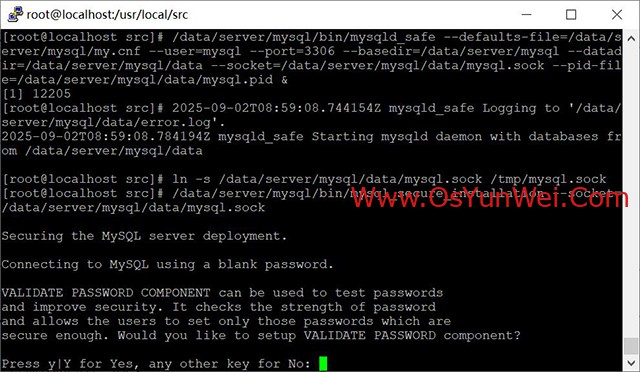
/data/server/mysql/bin/mysqld --defaults-file=/data/server/mysql/my.cnf --user=mysql --initialize-insecure --basedir=/data/server/mysql --datadir=/data/server/mysql/data --socket=/data/server/mysql/data/mysql.sock --pid-file=/data/server/mysql/data/mysql.pid
1.8启动mysql数据库
/data/server/mysql/bin/mysqld_safe --defaults-file=/data/server/mysql/my.cnf --user=mysql --port=3306 --basedir=/data/server/mysql --datadir=/data/server/mysql/data --socket=/data/server/mysql/data/mysql.sock --pid-file=/data/server/mysql/data/mysql.pid &
1.9添加软连接
ln -s /data/server/mysql/data/mysql.sock /tmp/mysql.sock
1.10设置mysql管理员root密码,根据提示设置密码
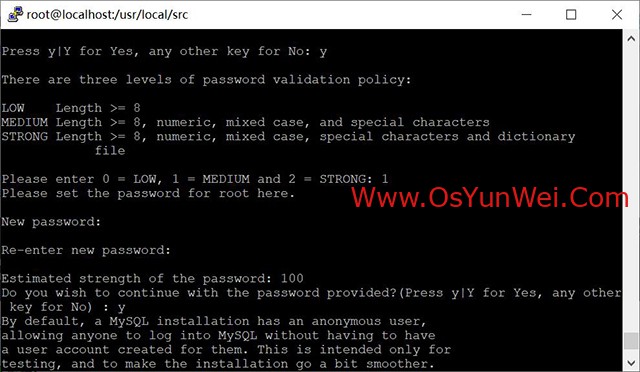
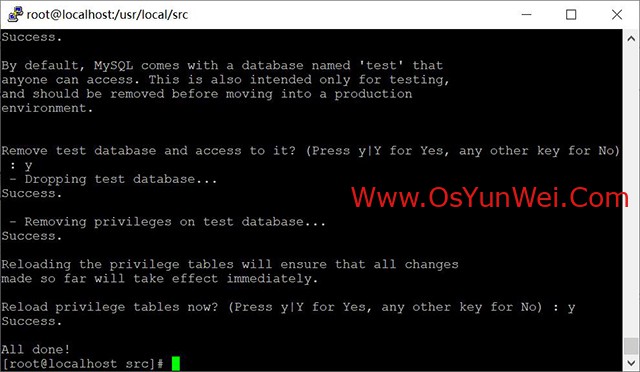
/data/server/mysql/bin/mysql_secure_installation --socket=/data/server/mysql/data/mysql.sock
输入y使用密码验证插件
选择密码规则(一般选择1 = MEDIUM),输入1
LOW Length >= 8 #长度大于等于8
MEDIUM Length >= 8, numeric, mixed case, and special characters #长度大于等于8,数字、大小写字母、特殊符号
STRONG Length >= 8, numeric, mixed case, special characters and dictionary file #长度大于等于8,数字、大小写字母、特殊符号和字典文件(慎选!)
Please enter 0 = LOW, 1 = MEDIUM and 2 = STRONG: 1
设置新密码:12345678Abc++
y系统询问你是否确认使用这个强密码
y删除匿名用户
y禁止root远程登录
y删除测试数据库
y重新加载权限表
1.11关闭mysql数据库
/data/server/mysql/bin/mysqladmin -uroot -S /data/server/mysql/data/mysql.sock shutdown -p
#根据提示输入上面设置的密码即可关闭数据库
1.12设置mysql启动脚本
cp /data/server/mysql/support-files/mysql.server /data/server/mysql/mysql.sh
vi /data/server/mysql/mysql.sh #编辑修改
basedir=/data/server/mysql #mysql程序安装路径
datadir=/data/server/mysql/data #mysql数据库存放目录
conf=/data/server/mysql/my.cnf #mysql配置文件my.cnf路径
:wq! #保存退出
#添加执行权限
chmod +x /data/server/mysql/mysql.sh
#添加开机启动
vi /etc/rc.d/rc.local
/bin/sh /data/server/mysql/mysql.sh start
:wq! #保存退出
#默认/etc/rc.local没有执行权限,需要手动添加执行权限
chmod +x /etc/rc.d/rc.local
sh /data/server/mysql/mysql.sh start #启动mysql
1.13使用systemd服务实现mysql开机启动
vi /etc/systemd/system/mysqld.service
[Unit]
Description=MySQL Server
Documentation=man:mysqld(8)
Documentation=https://dev.mysql.com/doc/
After=network.target
After=syslog.target
[Service]
Type=simple
User=mysql
Group=mysql
ExecStart=/data/server/mysql/bin/mysqld --defaults-file=/data/server/mysql/my.cnf
ExecStop=/bin/kill -SIGTERM $MAINPID
WorkingDirectory=/data/server/mysql
PIDFile=/data/server/mysql/data/mysql.pid
LimitNOFILE=5000
TimeoutSec=300
Restart=on-failure
RestartSec=10
PrivateTmp=true
ProtectHome=true
NoNewPrivileges=true
[Install]
WantedBy=multi-user.target
:wq! #保存退出
systemctl daemon-reload
systemctl restart mysqld
systemctl status mysqld
注意:1.12和1.13任意其一就可以
1.14创建mysql数据库和用户
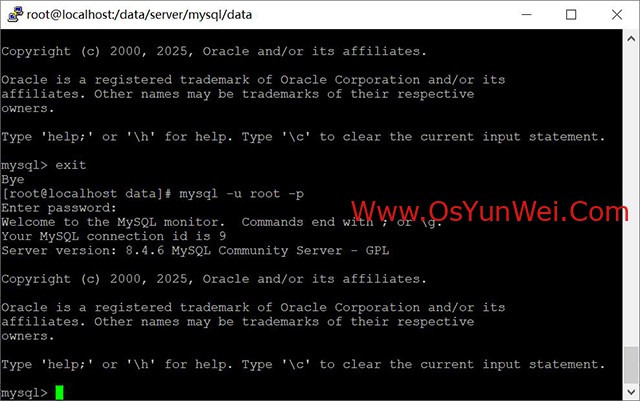
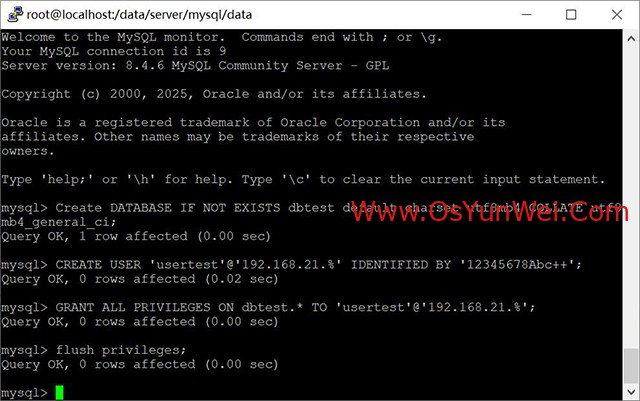
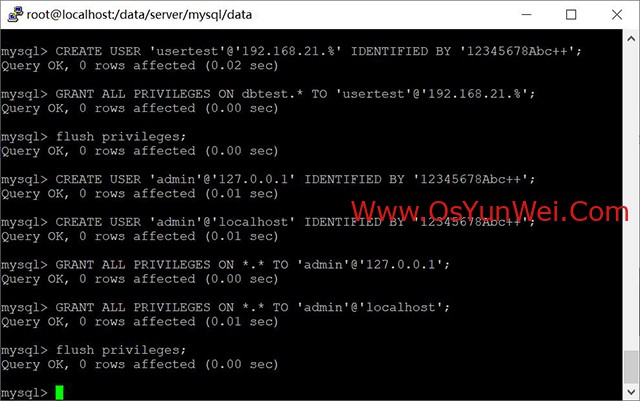
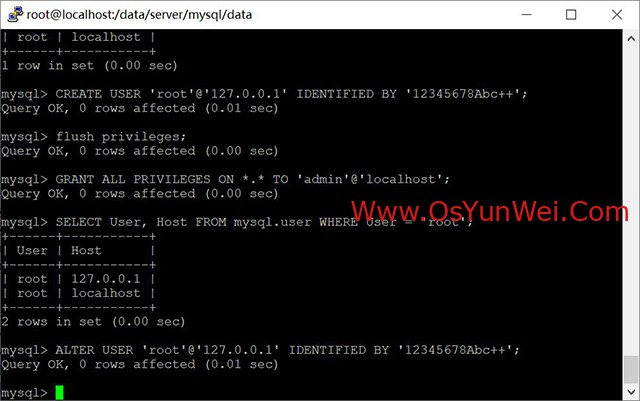
数据库名:dbtest
数据库用户名:usertest
数据库密码:12345678Abc++
#进入mysql控制台
/data/server/mysql/bin/mysql -uroot -p -S /data/server/mysql/data/mysql.sock
或者
mysql -u root -p
输入密码12345678Abc++
#创建数据库dbtest
Create DATABASE IF NOT EXISTS dbtest default charset utf8mb4 COLLATE utf8mb4_general_ci;
#创建用户usertest
CREATE USER 'usertest'@'192.168.21.%' IDENTIFIED BY '12345678Abc++';
#授权用户usertest访问dbtest数据库
GRANT ALL PRIVILEGES ON dbtest.* TO 'usertest'@'192.168.21.%';
flush privileges; #刷新系统授权表
#创建mysql管理员
CREATE USER 'admin'@'127.0.0.1' IDENTIFIED BY '12345678Abc++'; #创建mysql数据库管理员admin
CREATE USER 'admin'@'localhost' IDENTIFIED BY '12345678Abc++'; #创建mysql数据库管理员admin
GRANT ALL PRIVILEGES ON *.* TO 'admin'@'127.0.0.1'; #授权访问数据库
GRANT ALL PRIVILEGES ON *.* TO 'admin'@'localhost'; #授权访问数据库
flush privileges; #刷新系统授权表
#修改root密码
SELECT User, Host FROM mysql.user WHERE User = 'root';
CREATE USER 'root'@'127.0.0.1' IDENTIFIED BY '12345678Abc++';
ALTER USER 'root'@'localhost' IDENTIFIED BY '12345678Abc++';
ALTER USER 'root'@'127.0.0.1' IDENTIFIED BY '12345678Abc++';
flush privileges; #刷新系统授权表
exit; #退出控制台
1.15导出数据库
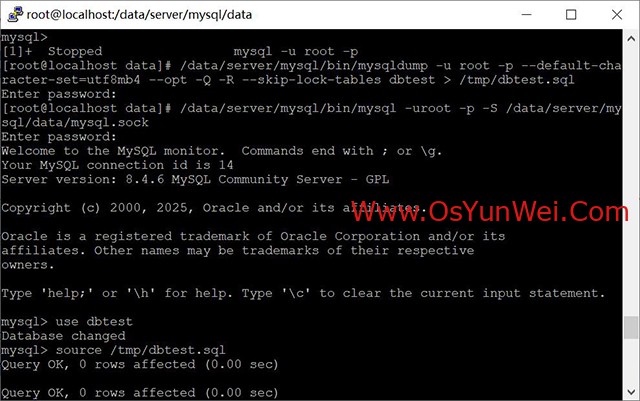
#导出数据库dbtest到/tmp/dbtest.sql
/data/server/mysql/bin/mysqldump -u root -p --default-character-set=utf8mb4 --opt -Q -R --skip-lock-tables dbtest > /tmp/dbtest.sql
备注:在导出之前可以先进入MySQL控制台执行下面命令
flush tables with read lock; #数据库只读锁定命令,防止导出数据库的时候有数据写入
unlock tables; #解除锁定
1.16导入数据库
进入mysql控制台
/data/server/mysql/bin/mysql -uroot -p -S /data/server/mysql/data/mysql.sock
use dbtest #进入数据库
source /tmp/dbtest.sql #导入备份文件到数据库
exit; #退出控制台
2、安装nginx
2.1安装pcre
cd /usr/local/src
mkdir /usr/local/pcre
tar zxvf pcre-8.45.tar.gz
cd pcre-8.45
./configure --prefix=/usr/local/pcre
make
make install
2.2安装openssl
cd /usr/local/src
mkdir /usr/local/openssl
tar zxvf openssl-3.5.2.tar.gz
cd openssl-3.5.2
./config -fPIC shared zlib --prefix=/usr/local/openssl
make
make install
2.3安装zlib
cd /usr/local/src
mkdir /usr/local/zlib
tar zxvf zlib-1.3.1.tar.gz
cd zlib-1.3.1
./configure --prefix=/usr/local/zlib
make
make install
2.4安装nginx
nginx默认运行账号和组是Linux系统的内置账号和组nobody
创建nginx运行账号
groupadd www
useradd -g www www -s /bin/false
cd /usr/local/src
tar zxvf ngx_cache_purge-2.3.tar.gz
tar zxvf nginx-1.28.0.tar.gz
cd nginx-1.28.0
./configure --prefix=/usr/local/nginx --user=www --group=www --without-http_memcached_module --with-http_stub_status_module --with-http_ssl_module --with-http_v2_module --with-http_gzip_static_module --with-http_realip_module --with-stream --with-http_flv_module --with-http_mp4_module --with-http_sub_module --http-client-body-temp-path=/usr/local/nginx/client --http-proxy-temp-path=/usr/local/nginx/proxy --http-fastcgi-temp-path=/usr/local/nginx/fcgi --http-uwsgi-temp-path=/usr/local/nginx/uwsgi --with-openssl=/usr/local/src/openssl-3.5.2 --with-zlib=/usr/local/src/zlib-1.3.1 --with-pcre=/usr/local/src/pcre-8.45 --add-module=../ngx_cache_purge-2.3
make
make install
注意:这3个路径指向的是源码包解压的路径,不是安装的路径,否则会报错。
--with-openssl=/usr/local/src/openssl-3.5.2
--with-zlib=/usr/local/src/zlib-1.3.1
--with-pcre=/usr/local/src/pcre-8.45
查看Nginx的configure支持的所有参数
./configure --help
#启动Nginx
/usr/local/nginx/sbin/nginx
#查看nginx版本和安装模块信息
/usr/local/nginx/sbin/nginx -V
2.5配置nginx启动脚本
vi /usr/local/nginx/nginx.sh
#!/bin/bash
NGINX_PATH="/usr/local/nginx/sbin/nginx"
PID_FILE="/usr/local/nginx/logs/nginx.pid"
function start_nginx() {
if [ -f $PID_FILE ]; then
echo "Nginx is already running."
else
echo "Starting Nginx..."
$NGINX_PATH
echo "Nginx started."
fi
}
function stop_nginx() {
if [ -f $PID_FILE ]; then
echo "Stopping Nginx..."
$NGINX_PATH -s stop
echo "Nginx stopped."
else
echo "Nginx is not running."
fi
}
function restart_nginx() {
if [ -f $PID_FILE ]; then
echo "Restarting Nginx..."
$NGINX_PATH -s stop
sleep 1
$NGINX_PATH
echo "Nginx restarted."
else
echo "Nginx is not running. Starting it now..."
$NGINX_PATH
echo "Nginx started."
fi
}
function reload_nginx() {
if [ -f $PID_FILE ]; then
echo "Reloading Nginx configuration..."
$NGINX_PATH -s reload
echo "Nginx configuration reloaded."
else
echo "Nginx is not running. Cannot reload the configuration."
fi
}
function status_nginx() {
if [ -f $PID_FILE ]; then
echo "Nginx is running with PID $(cat $PID_FILE)."
else
echo "Nginx is stopped."
fi
}
case "$1" in
start)
start_nginx
;;
stop)
stop_nginx
;;
restart)
restart_nginx
;;
reload)
reload_nginx
;;
status)
status_nginx
;;
*)
echo "Usage: $0 {start|stop|restart|reload|status}"
exit 1
;;
esac
:wq! #保存退出
#添加执行权限
chmod +x /usr/local/nginx/nginx.sh
#添加开机启动
vi /etc/rc.d/rc.local
/bin/sh /usr/local/nginx/nginx.sh start
:wq! #保存退出
#默认/etc/rc.local没有执行权限,需要手动添加执行权限
chmod +x /etc/rc.d/rc.local
/bin/sh /usr/local/nginx/nginx.sh restart
2.6使用systemd服务实现nginx开机启动
vi /lib/systemd/system/nginx.service #添加以下代码
[Unit]
Description=The NGINX HTTP and reverse proxy server
After=syslog.target network.target remote-fs.target nss-lookup.target
[Service]
Type=forking
PIDFile=/usr/local/nginx/logs/nginx.pid
ExecStartPre=/usr/local/nginx/sbin/nginx -t
ExecStart=/usr/local/nginx/sbin/nginx
ExecReload=/usr/local/nginx/sbin/nginx -s reload
ExecStop=/bin/kill -s QUIT $MAINPID
ExecStartPost=/bin/sleep 0.1
PrivateTmp=true
[Install]
WantedBy=multi-user.target
:wq! #保存退出
/usr/local/nginx/sbin/nginx -s stop #停止
systemctl enable nginx.service #设置开机自启动
systemctl start nginx.service #启动
systemctl stop nginx.service #关闭
systemctl restart nginx.service #重启
systemctl reload nginx.service #重新加载配置文件
注意:2.5和2.6任意其一就可以
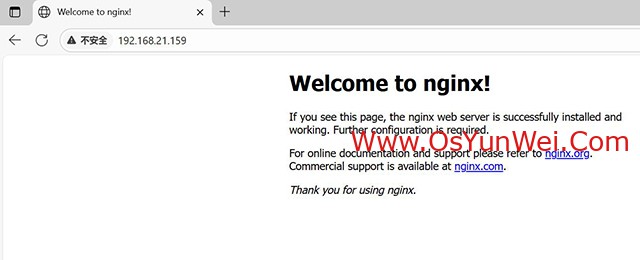
3、安装php
3.1安装yasm
cd /usr/local/src
tar zxvf yasm-1.3.0.tar.gz
cd yasm-1.3.0
./configure
make
make install
3.2安装libvpx
cd /usr/local/src
tar zxvf libvpx-1.15.2.tar.gz
cd libvpx-1.15.2
./configure --prefix=/usr/local/libvpx --enable-shared --enable-vp9
make
make install
3.3安装libpng
cd /usr/local/src
tar xvJf libpng-1.6.50.tar.xz
cd libpng-1.6.50
./configure --prefix=/usr/local/libpng --enable-shared
make
make install
3.4安装freetype
cd /usr/local/src
tar zxvf freetype-2.13.3.tar.gz
cd freetype-2.13.3
./configure --prefix=/usr/local/freetype --enable-shared
make
make install
3.5安装jpeg
cd /usr/local/src
tar zxvf jpegsrc.v9f.tar.gz
cd jpeg-9f
./configure --prefix=/usr/local/jpeg --enable-shared
make
make install
3.6安装tiff
cd /usr/local/src
tar zxvf tiff-4.7.0.tar.gz
cd tiff-4.7.0
./configure --prefix=/usr/local/tiff --enable-shared
make
make install
3.7安装GD库
cd /usr/local/src
tar zxvf libgd-2.3.3.tar.gz
cd libgd-2.3.3
./configure --prefix=/usr/local/libgd --enable-shared --with-jpeg=/usr/local/jpeg --with-png=/usr/local/libpng --with-freetype=/usr/local/freetype --with-fontconfig=/usr/local/freetype --with-xpm=/usr/lib64 --with-tiff=/usr/local/tiff
make
make install
#添加动态库路径
export PKG_CONFIG_PATH=/usr/local/libgd/lib/pkgconfig:$PKG_CONFIG_PATH
echo '/usr/local/libgd/lib' | tee /etc/ld.so.conf.d/libgd.conf
ldconfig
ldconfig -p | grep libgd
# 检查库文件
ls /usr/local/libgd/lib/libgd.*
# 检查头文件
ls /usr/local/libgd/include/gd.h
3.8安装cmake
cd /usr/local/src
tar zxvf cmake-4.1.0.tar.gz
cd cmake-4.1.0
./configure
make
make install
3.9安装libzip
cd /usr/local/src
tar -zxvf libzip-1.11.4.tar.gz
cd libzip-1.11.4
mkdir build
cd build
cmake -DCMAKE_INSTALL_PREFIX=/usr/local/libzip -DCMAKE_INSTALL_LIBDIR=lib -DBUILD_SHARED_LIBS=ON ..
make
make install
#添加动态库路径
export PKG_CONFIG_PATH=/usr/local/libzip/lib/pkgconfig:$PKG_CONFIG_PATH
pkg-config --modversion libzip
3.10安装curl
cd /usr/local/src
tar zxvf curl-8.15.0.tar.gz
cd curl-8.15.0
./configure --prefix=/usr/local/curl --with-ssl=/usr/local/openssl --without-nss --enable-shared --enable-static --disable-ldap --disable-ldaps
make
make install
#添加动态库路径
echo '/usr/local/curl/lib' | tee /etc/ld.so.conf.d/curl.conf
ldconfig
ldconfig -p | grep libcurl
/usr/local/curl/bin/curl --version
3.11安装oniguruma
cd /usr/local/src
tar -zxf onig-6.9.10.tar.gz
cd onig-6.9.10
./configure --prefix=/usr/local/oniguruma --enable-shared --enable-static
make
make install
#添加动态库路径
export PKG_CONFIG_PATH=/usr/local/oniguruma/lib/pkgconfig:$PKG_CONFIG_PATH
export LD_LIBRARY_PATH=/usr/local/oniguruma/lib:$LD_LIBRARY_PATH
pkg-config --modversion oniguruma
ldconfig -p | grep libonig
3.12安装php
#添加所有自编译库路径
echo '/usr/local/libgd/lib' | tee /etc/ld.so.conf.d/gd.conf
echo '/usr/local/libzip/lib' | tee /etc/ld.so.conf.d/libzip.conf
echo '/usr/local/curl/lib' | tee /etc/ld.so.conf.d/curl.conf
echo '/usr/local/jpeg/lib' | tee /etc/ld.so.conf.d/jpeg.conf
echo '/usr/local/freetype/lib' | tee /etc/ld.so.conf.d/freetype.conf
echo '/usr/local/openssl/lib' | tee /etc/ld.so.conf.d/openssl.conf
echo '/usr/local/oniguruma/lib' | tee /etc/ld.so.conf.d/oniguruma.conf
#更新缓存
ldconfig
cd /usr/local/src
tar -zvxf php-8.4.12.tar.gz
cd php-8.4.12
./configure \
--prefix=/usr/local/php84 \
--with-config-file-path=/usr/local/php84/etc \
--with-config-file-scan-dir=/usr/local/php84/etc/php.d \
--with-mysqli=mysqlnd \
--with-pdo-mysql=mysqlnd \
--enable-gd \
--with-external-gd=/usr/local/libgd \
--with-jpeg=/usr/local/jpeg \
--with-freetype=/usr/local/freetype \
--with-xpm=/usr/lib64 \
--with-zlib \
--with-iconv \
--with-libxml \
--enable-xml \
--enable-bcmath \
--enable-shmop \
--enable-sysvsem \
--enable-opcache \
--enable-mbregex \
--enable-fpm \
--enable-mbstring \
--enable-ftp \
--with-openssl=/usr/local/openssl \
--enable-pcntl \
--enable-sockets \
--with-zip=/usr/local/libzip \
--enable-soap \
--without-pear \
--with-gettext \
--enable-session \
--with-curl=/usr/local/curl \
--enable-ctype \
--enable-mysqlnd \
--enable-pdo \
--with-pgsql \
--with-pdo-pgsql
make -j$(nproc) #编译
make install #安装
./configure --help #可以查看编译参数的写法
3.13 配置php
3.13.1 配置php.ini文件
cp /usr/local/src/php-8.4.12/php.ini-production /usr/local/php84/etc/php.ini #复制php配置文件到安装目录
rm -rf /etc/php.ini #删除系统自带配置文件
ln -s /usr/local/php84/etc/php.ini /etc/php.ini #添加软链接到 /etc目录
vi /usr/local/php84/etc/php.ini #编辑配置文件
找到:disable_functions =
修改为:disable_functions = passthru,exec,system,shell_exec,popen,proc_open,dl,show_source,highlight_file
#列出PHP可以禁用的函数,如果某些程序需要用到这个函数,可以删除,取消禁用。
找到:;date.timezone =
修改为:date.timezone = PRC #设置时区
找到:expose_php = On
修改为:expose_php = Off #禁止显示php版本的信息
找到:short_open_tag = Off
修改为:short_open_tag = ON #支持php短标签
找到opcache.enable=0
修改为opcache.enable=1 #php支持opcode缓存
找到:;opcache.enable_cli=1
修改为:opcache.enable_cli=0 #php支持opcode缓存
在最后一行添加:zend_extension=opcache.so #开启opcode缓存功能
; 启用 OPcache
opcache.enable=1
opcache.enable_cli=0
opcache.memory_consumption=256
opcache.interned_strings_buffer=16
opcache.max_accelerated_files=20000
opcache.validate_timestamps=1
opcache.revalidate_freq=60
opcache.fast_shutdown=1
; JIT 配置(PHP 8.0+)
opcache.jit_buffer_size=256M
opcache.jit=1254
:wq! #保存退出
3.13.2 配置php-fpm.conf文件
cp /usr/local/php84/etc/php-fpm.conf.default /usr/local/php84/etc/php-fpm.conf #拷贝模板文件为php-fpm配置文件
ln -s /usr/local/php84/etc/php-fpm.conf /etc/php-fpm.conf #添加软连接到 /etc目录
vi /usr/local/php84/etc/php-fpm.conf #编辑
pid = run/php-fpm.pid #取消前面的分号
include=/usr/local/php84/etc/php-fpm.d/*.conf
:wq! #保存退出
3.13.3 配置www.conf文件
cp /usr/local/php84/etc/php-fpm.d/www.conf.default /usr/local/php84/etc/php-fpm.d/www.conf
vi /usr/local/php84/etc/php-fpm.d/www.conf #编辑
user = www #设置php-fpm运行账号为www
group = www #设置php-fpm运行组为www
listen = 127.0.0.1:9084 #php监听端口设置,默认是9000端口,可以修改为自定义的端口
:wq! #保存退出
3.13.4 配置php-fpm的systemd启动服务
mv /usr/local/php84/sbin/php-fpm /usr/local/php84/sbin/php84-fpm
vi /etc/systemd/system/php84-fpm.service
[Unit]
Description=PHP 8.4.12 FastCGI Process Manager
After=network.target
[Service]
Type=simple
PIDFile=/usr/local/php84/var/run/php-fpm.pid
ExecStart=/usr/local/php84/sbin/php84-fpm --nodaemonize --fpm-config /usr/local/php84/etc/php-fpm.conf
ExecReload=/bin/kill -USR2 $MAINPID
ExecStop=/bin/kill -QUIT $MAINPID
TimeoutStopSec=10
PrivateTmp=true
Restart=always
[Install]
WantedBy=multi-user.target
:wq! #保存退出
systemctl daemon-reexec
systemctl daemon-reload
systemctl start php84-fpm
systemctl status php84-fpm
systemctl enable php84-fpm
3.14 设置nginx支持php
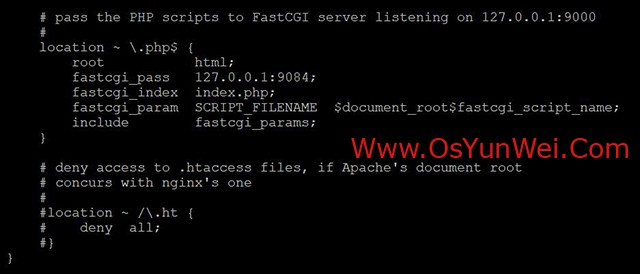
vi /usr/local/nginx/conf/nginx.conf
#修改/usr/local/nginx/conf/nginx.conf 配置文件,需做如下修改
#首行user去掉注释,修改Nginx运行组为www www;必须与/usr/local/php84/etc/php-fpm.d/www.conf中的user,group配置相同,否则php运行出错
user www www;
index index.html index.htm index.php; #添加index.php
# pass the PHP scripts to FastCGI server listening on 127.0.0.1:9000
#
location ~ \.php$ {
root html;
fastcgi_pass 127.0.0.1:9084; #php监听端口,和www.conf文件里面的端口设置要一致
fastcgi_index index.php;
fastcgi_param SCRIPT_FILENAME $document_root$fastcgi_script_name;
include fastcgi_params;
}
#取消FastCGI server部分location的注释,注意fastcgi_param行的参数,改为$document_root$fastcgi_script_name,或者使用绝对路径
#fastcgi_pass 127.0.0.1:9084; 可以使用端口号来区分php版本,如果只有1个版本,默认使用9000也可以
systemctl restart nginx.service #重启nginx
systemctl restart php84-fpm #重启php84-fpm
测试篇
cd /usr/local/nginx/html/ #进入nginx默认网站根目录
rm -rf /usr/local/nginx/html/* #删除默认测试页
vi index.php #新建index.php文件
<?php
phpinfo();
?>
:wq! #保存退出
chown www:www /usr/local/nginx/html/ -R #设置目录所有者
chmod 700 /usr/local/nginx/html/ -R #设置目录权限
在浏览器中打开服务器IP地址,会看到下面的界面
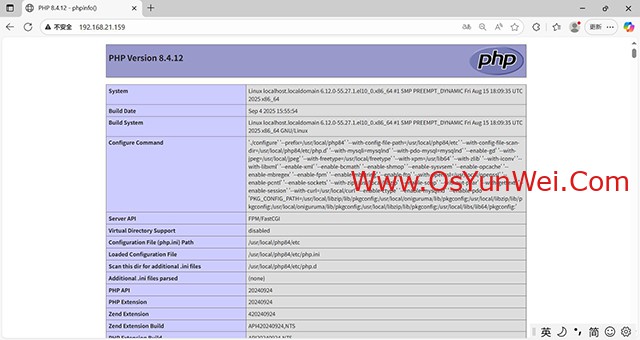
遇到问题:
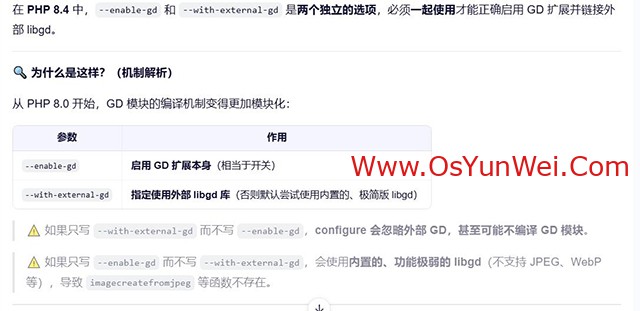
至此,Rocky Linux 10.x编译安装nginx-1.28.x+mysql-8.4.x+php-8.4.x完成。

 ②190706903
②190706903  ③203744115
③203744115 





