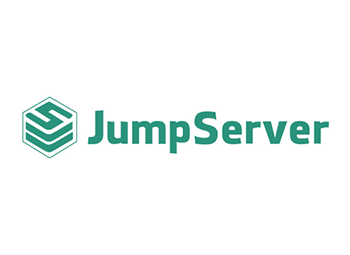本文档最后更新于2019年6月29日
前传:
1、CentOS 7.3.1611系统安装配置图解教程
http://www.osyunwei.com/archives/10003.html
2、CentOS服务器初始化设置
http://www.osyunwei.com/archives/9034.html
准备篇
一、防火墙配置
CentOS 7.x默认使用的是firewall作为防火墙,这里改为iptables防火墙。
1、关闭firewall:
systemctl stop firewalld.service #停止firewall
systemctl disable firewalld.service #禁止firewall开机启动
systemctl mask firewalld
systemctl stop firewalld
yum remove firewalld
2、安装iptables防火墙
yum install iptables-services #安装
vi /etc/sysconfig/iptables #编辑防火墙配置文件
# sample configuration for iptables service
# you can edit this manually or use system-config-firewall
# please do not ask us to add additional ports/services to this default configuration
*filter
:INPUT ACCEPT [0:0]
:FORWARD ACCEPT [0:0]
:OUTPUT ACCEPT [0:0]
-A INPUT -m state --state RELATED,ESTABLISHED -j ACCEPT
-A INPUT -p icmp -j ACCEPT
-A INPUT -i lo -j ACCEPT
-A INPUT -p tcp -m state --state NEW -m tcp --dport 22 -j ACCEPT
-A INPUT -p tcp -m state --state NEW -m tcp --dport 80 -j ACCEPT
-A INPUT -p tcp -m state --state NEW -m tcp --dport 3306 -j ACCEPT
-A INPUT -j REJECT --reject-with icmp-host-prohibited
-A FORWARD -j REJECT --reject-with icmp-host-prohibited
COMMIT
:wq! #保存退出
systemctl restart iptables.service #最后重启防火墙使配置生效
systemctl enable iptables.service #设置防火墙开机启动
/usr/libexec/iptables/iptables.init restart #重启防火墙
二、关闭SELINUX
vi /etc/selinux/config
#SELINUX=enforcing #注释掉
#SELINUXTYPE=targeted #注释掉
SELINUX=disabled #增加
:wq! #保存退出
setenforce 0 #使配置立即生效
三 、系统约定
软件源代码包存放位置:/usr/local/src
源码包编译安装位置:/usr/local/软件名字
四、下载软件包
1、下载nginx
http://nginx.org/download/nginx-1.10.3.tar.gz
2、下载MySQL
https://cdn.mysql.com/archives/mysql-5.7/mysql-5.7.16.tar.gz
3、下载php
http://mirrors.sohu.com/php/php-7.3.6.tar.gz
http://mirrors.sohu.com/php/php-7.2.19.tar.gz
http://mirrors.sohu.com/php/php-7.1.3.tar.gz
http://mirrors.sohu.com/php/php-7.0.17.tar.gz
http://mirrors.sohu.com/php/php-5.6.30.tar.gz
http://mirrors.sohu.com/php/php-5.5.38.tar.gz
http://mirrors.sohu.com/php/php-5.4.45.tar.gz
http://mirrors.sohu.com/php/php-5.3.29.tar.gz
http://museum.php.net/php5/php-5.2.17.tar.gz
http://php-fpm.org/downloads/php-5.2.17-fpm-0.5.14.diff.gz
4、下载cmake(MySQL编译工具)
https://cmake.org/files/v3.7/cmake-3.7.2.tar.gz
5、下载pcre (支持nginx伪静态)
ftp://ftp.csx.cam.ac.uk/pub/software/programming/pcre/pcre-8.40.tar.gz
6、下载openssl(nginx扩展)
https://www.openssl.org/source/openssl-1.1.0e.tar.gz
7、下载zlib(nginx扩展)
http://www.zlib.net/zlib-1.2.11.tar.gz
8、下载libmcrypt(php扩展)
https://nchc.dl.sourceforge.net/project/mcrypt/Libmcrypt/2.5.8/libmcrypt-2.5.8.tar.gz
9、下载yasm(php扩展)
http://www.tortall.net/projects/yasm/releases/yasm-1.3.0.tar.gz
10、t1lib(php扩展)
http://download.freenas.org/distfiles/t1lib-5.1.2.tar.gz
11、下载gd库安装包
https://github.com/libgd/libgd/releases/download/gd-2.1.1/libgd-2.1.1.tar.gz
12、libvpx(gd库需要)
https://codeload.github.com/webmproject/libvpx/tar.gz/v1.3.0
13、tiff(gd库需要)
http://download.osgeo.org/libtiff/tiff-4.0.7.tar.gz
14、libpng(gd库需要)
ftp://ftp.simplesystems.org/pub/libpng/png/src/libpng16/libpng-1.6.28.tar.gz
15、freetype(gd库需要)
http://download.savannah.gnu.org/releases/freetype/freetype-2.7.1.tar.gz
16、jpegsrc(gd库需要)
http://www.ijg.org/files/jpegsrc.v9b.tar.gz
17、Boost(编译mysql需要)
https://ufpr.dl.sourceforge.net/project/boost/boost/1.59.0/boost_1_59_0.tar.gz
18、libzip(编译php需要)
https://nih.at/libzip/libzip-1.2.0.tar.gz
以上软件包上传到/usr/local/src目录
五、安装编译工具及库文件(使用yum命令安装)
yum install -y apr* autoconf automake bison bzip2 bzip2* cloog-ppl cpp curl curl-devel fontconfig fontconfig-devel freetype freetype* freetype-devel gcc gcc-c++ gtk+-devel gd gettext gettext-devel glibc kernel kernel-headers keyutils keyutils-libs-devel krb5-devel libcom_err-devel libpng libpng-devel libjpeg* libsepol-devel libselinux-devel libstdc++-devel libtool* libgomp libxml2 libxml2-devel libXpm* libxml* libXaw-devel libXmu-devel libtiff libtiff* make mpfr ncurses* ntp openssl openssl-devel patch pcre-devel perl php-common php-gd policycoreutils telnet t1lib t1lib* nasm nasm* wget zlib-devel
安装篇
以下是用putty工具远程登录到服务器,在命令行下面操作的
一、安装MySQL
1、安装cmake
cd /usr/local/src
tar zxvf cmake-3.7.2.tar.gz
cd cmake-3.7.2
./configure
make
make install
2、安装MySQL
cd /usr/local/src
mkdir -p /usr/local/boost
cp boost_1_59_0.tar.gz /usr/local/boost
groupadd mysql #添加mysql组
useradd -g mysql mysql -s /bin/false #创建用户mysql并加入到mysql组,不允许mysql用户直接登录系统
mkdir -p /data/mysql #创建MySQL数据库存放目录
chown -R mysql:mysql /data/mysql #设置MySQL数据库存放目录权限
mkdir -p /usr/local/mysql #创建MySQL安装目录
cd /usr/local/src #进入软件包存放目录
tar zxvf mysql-5.7.16.tar.gz #解压
cd mysql-5.7.16 #进入目录
cmake . -DCMAKE_INSTALL_PREFIX=/usr/local/mysql -DMYSQL_DATADIR=/data/mysql -DWITH_INNOBASE_STORAGE_ENGINE=1 -DDEFAULT_CHARSET=utf8 -DDEFAULT_COLLATION=utf8_general_ci -DWITH_EMBEDDED_SERVER=OFF -DWITH_BOOST=/usr/local/boost
注意:可以使用-DDOWNLOAD_BOOST=1 -DWITH_BOOST=/usr/local/boost参数在线安装boost软件包,需要服务器联网,容易下载失败。
cmake . -DCMAKE_INSTALL_PREFIX=/usr/local/mysql -DMYSQL_DATADIR=/data/mysql -DMYSQL_UNIX_ADDR=/tmp/mysql.sock -DMYSQL_USER=mysql -DDEFAULT_CHARSET=utf8 -DDEFAULT_COLLATION=utf8_general_ci -DENABLED_LOCAL_INFILE=ON -DWITH_INNOBASE_STORAGE_ENGINE=1 -DWITH_FEDERATED_STORAGE_ENGINE=1 -DWITH_BLACKHOLE_STORAGE_ENGINE=1 -DWITHOUT_EXAMPLE_STORAGE_ENGINE=1 -DWITH_EMBEDDED_SERVER=OFF -DDOWNLOAD_BOOST=1 -DWITH_BOOST=/usr/local/boost
make #编译
make install #安装
编译出错, 重新编译前要删除编译失败的文件,重新编译时,需要清除旧的对象文件和缓存信息。
make clean
rm -f CMakeCache.txt
rm -rf /etc/my.cnf #删除系统默认的配置文件(如果默认没有就不用删除)
cd /usr/local/mysql #进入MySQL安装目录
./bin/mysqld --user=mysql --initialize --basedir=/usr/local/mysql --datadir=/data/mysql #生成mysql系统数据库
--initialize表示默认生成密码, --initialize-insecure 表示不生成密码, 密码为空。
看到这一行[Note] A temporary password is generated for root@localhost: i>X18*=Rav=7
cp /usr/local/mysql/support-files/my-default.cnf /usr/local/mysql/my.cnf
ln -s /usr/local/mysql/my.cnf /etc/my.cnf #添加到/etc目录的软连接
cp /usr/local/mysql/support-files/mysql.server /etc/rc.d/init.d/mysqld #把Mysql加入系统启动
chmod 755 /etc/init.d/mysqld #增加执行权限
chkconfig mysqld on #加入开机启动
vi /etc/rc.d/init.d/mysqld #编辑
basedir=/usr/local/mysql #MySQL程序安装路径
datadir=/data/mysql #MySQl数据库存放目录
:wq! #保存退出
service mysqld start #启动
vi /etc/profile #把mysql服务加入系统环境变量:在最后添加下面这一行
export PATH=$PATH:/usr/local/mysql/bin
:wq! #保存退出
source /etc/profile #使配置立刻生效
下面这两行把myslq的库文件链接到系统默认的位置,这样你在编译类似PHP等软件时可以不用指定mysql的库文件地址。
ln -s /usr/local/mysql/lib/mysql /usr/lib/mysql
ln -s /usr/local/mysql/include/mysql /usr/include/mysql
mkdir /var/lib/mysql #创建目录
ln -s /tmp/mysql.sock /var/lib/mysql/mysql.sock #添加软链接
mysql_secure_installation #修改Mysql密码,输入之前生成的密CSJlm3DyTG.d回车,根据提示操作。
Press y|Y for Yes, any other key for No: y #是否安装密码安全插件?选择y
There are three levels of password validation policy: #有以下几种密码强度选择
LOW Length >= 8
MEDIUM Length >= 8, numeric, mixed case, and special characters
STRONG Length >= 8, numeric, mixed case, special characters and dictionary file
Please enter 0 = LOW, 1 = MEDIUM and 2 = STRONG: 0 #选择0,只要8位数字即可,选1要有大写,小写,特殊字符等
UNINSTALL PLUGIN validate_password ; #卸载密码强度插件
use mysql;
update mysql.user set authentication_string=password('123456') where user='root' ; #登录mysql控制台修改
ALTER USER 'root'@'localhost' IDENTIFIED WITH mysql_native_password AS '123456'; #修改密码
二、安装Nginx
1、安装pcre
cd /usr/local/src
mkdir /usr/local/pcre
tar zxvf pcre-8.40.tar.gz
cd pcre-8.40
./configure --prefix=/usr/local/pcre
make
make install
2、安装openssl
cd /usr/local/src
mkdir /usr/local/openssl
tar zxvf openssl-1.1.0e.tar.gz
cd openssl-1.1.0e
./config --prefix=/usr/local/openssl
make
make install
vi /etc/profile
export PATH=$PATH:/usr/local/openssl/bin
:wq!
source /etc/profile
3、安装zlib
cd /usr/local/src
mkdir /usr/local/zlib
tar zxvf zlib-1.2.11.tar.gz
cd zlib-1.2.11
./configure --prefix=/usr/local/zlib
make
make install
4、安装Nginx
groupadd www
useradd -g www www -s /bin/false
cd /usr/local/src
tar zxvf nginx-1.10.3.tar.gz
cd nginx-1.10.3
./configure --prefix=/usr/local/nginx --without-http_memcached_module --user=www --group=www --with-http_stub_status_module --with-http_ssl_module --with-http_gzip_static_module --with-openssl=/usr/local/src/openssl-1.1.0e --with-zlib=/usr/local/src/zlib-1.2.11 --with-pcre=/usr/local/src/pcre-8.40
注意:--with-openssl=/usr/local/src/openssl-1.1.0e --with-zlib=/usr/local/src/zlib-1.2.11 --with-pcre=/usr/local/src/pcre-8.40指向的是源码包解压的路径,而不是安装的路径,否则会报错
make
make install
/usr/local/nginx/sbin/nginx #启动Nginx
设置nginx开机启动
vi /etc/rc.d/init.d/nginx #编辑启动文件添加下面内容
############################################################
#!/bin/sh
#
# nginx - this script starts and stops the nginx daemon
#
# chkconfig: - 85 15
# description: Nginx is an HTTP(S) server, HTTP(S) reverse \
# proxy and IMAP/POP3 proxy server
# processname: nginx
# config: /etc/nginx/nginx.conf
# config: /usr/local/nginx/conf/nginx.conf
# pidfile: /usr/local/nginx/logs/nginx.pid
# Source function library.
. /etc/rc.d/init.d/functions
# Source networking configuration.
. /etc/sysconfig/network
# Check that networking is up.
[ "$NETWORKING" = "no" ] && exit 0
nginx="/usr/local/nginx/sbin/nginx"
prog=$(basename $nginx)
NGINX_CONF_FILE="/usr/local/nginx/conf/nginx.conf"
[ -f /etc/sysconfig/nginx ] && . /etc/sysconfig/nginx
lockfile=/var/lock/subsys/nginx
make_dirs() {
# make required directories
user=`$nginx -V 2>&1 | grep "configure arguments:" | sed 's/[^*]*--user=\([^ ]*\).*/\1/g' -`
if [ -z "`grep $user /etc/passwd`" ]; then
useradd -M -s /bin/nologin $user
fi
options=`$nginx -V 2>&1 | grep 'configure arguments:'`
for opt in $options; do
if [ `echo $opt | grep '.*-temp-path'` ]; then
value=`echo $opt | cut -d "=" -f 2`
if [ ! -d "$value" ]; then
# echo "creating" $value
mkdir -p $value && chown -R $user $value
fi
fi
done
}
start() {
[ -x $nginx ] || exit 5
[ -f $NGINX_CONF_FILE ] || exit 6
make_dirs
echo -n $"Starting $prog: "
daemon $nginx -c $NGINX_CONF_FILE
retval=$?
echo
[ $retval -eq 0 ] && touch $lockfile
return $retval
}
stop() {
echo -n $"Stopping $prog: "
killproc $prog -QUIT
retval=$?
echo
[ $retval -eq 0 ] && rm -f $lockfile
return $retval
}
restart() {
#configtest || return $?
stop
sleep 1
start
}
reload() {
#configtest || return $?
echo -n $"Reloading $prog: "
killproc $nginx -HUP
RETVAL=$?
echo
}
force_reload() {
restart
}
configtest() {
$nginx -t -c $NGINX_CONF_FILE
}
rh_status() {
status $prog
}
rh_status_q() {
rh_status >/dev/null 2>&1
}
case "$1" in
start)
rh_status_q && exit 0
$1
;;
stop)
rh_status_q || exit 0
$1
;;
restart|configtest)
$1
;;
reload)
rh_status_q || exit 7
$1
;;
force-reload)
force_reload
;;
status)
rh_status
;;
condrestart|try-restart)
rh_status_q || exit 0
;;
*)
echo $"Usage: $0 {start|stop|status|restart|condrestart|try-restart|reload|force-reload|configtest}"
exit 2
esac
############################################################
:wq! #保存退出
chmod 775 /etc/rc.d/init.d/nginx #赋予文件执行权限
chkconfig nginx on #设置开机启动
/etc/rc.d/init.d/nginx restart #重启
在浏览器中打开服务器IP地址,会看到下面的界面,说明Nginx安装成功。
扩展阅读:
Nginx配置txt、pdf、doc、xls等文件直接下载的方法
在nginx配置文件中添加以下代码
location / {
if ($request_filename ~* ^.*?\.(txt|pdf|doc|xls)$){
add_header Content-Disposition: 'attachment;';
}
}
三、安装php
1、安装yasm
cd /usr/local/src
tar zxvf yasm-1.3.0.tar.gz
cd yasm-1.3.0
./configure
make
make install
2、安装libmcrypt
cd /usr/local/src
tar zxvf libmcrypt-2.5.8.tar.gz
cd libmcrypt-2.5.8
./configure
make
make install
3、安装libvpx
cd /usr/local/src
tar zxvf libvpx-1.3.0.tar.gz
cd libvpx-1.3.0
./configure --prefix=/usr/local/libvpx --enable-shared --enable-vp9 --as=yasm
make
make install
4、安装tiff
cd /usr/local/src
tar zxvf tiff-4.0.7.tar.gz
cd tiff-4.0.7
./configure --prefix=/usr/local/tiff --enable-shared
make
make install
5、安装libpng
cd /usr/local/src
tar zxvf libpng-1.6.28.tar.gz #解压
xz -d libpng-1.6.28.tar.xz #先解压xz
tar xvf libpng-1.6.28.tar #再解压tar
或者
tar xvJf libpng-1.6.36.tar.xz #直接解压
cd libpng-1.6.28
./configure --prefix=/usr/local/libpng --enable-shared
make
make install
6、安装freetype
cd /usr/local/src
tar zxvf freetype-2.7.1.tar.gz
cd freetype-2.7.1
./configure --prefix=/usr/local/freetype --enable-shared
make
make install
7、安装jpeg
cd /usr/local/src
tar zxvf jpegsrc.v9b.tar.gz
cd jpeg-9b
./configure --prefix=/usr/local/jpeg --enable-shared
make
make install
8、安装libgd
cd /usr/local/src
tar zxvf libgd-2.1.1.tar.gz
cd libgd-2.1.1
./configure --prefix=/usr/local/libgd --enable-shared --with-jpeg=/usr/local/jpeg --with-png=/usr/local/libpng --with-freetype=/usr/local/freetype --with-fontconfig=/usr/local/freetype --with-xpm=/usr/lib64 --with-tiff=/usr/local/tiff --with-vpx=/usr/local/libvpx
make
make install
说明:如果libgd编译失败,可以先跳过,直接使用系统默认的2.1.0版本,在编译php的时候把参数--with-gd=/usr/local/libgd修改为--with-gd即可。
9、安装t1lib
cd /usr/local/src
tar zxvf t1lib-5.1.2.tar.gz
cd t1lib-5.1.2
./configure --prefix=/usr/local/t1lib --enable-shared
make without_doc
make install
10、安装libzip
cd /usr/local/src
tar -zxvf libzip-1.2.0.tar.gz
cd libzip-1.2.0
./configure
make
make install
cp /usr/local/lib/libzip/include/zipconf.h /usr/local/include/zipconf.h
#拷贝文件,否则CentOS 7.x 安装php7.3.x 可能会报错 /usr/local/include/zip.h:59:21: fatal error: zipconf.h: No such file or dire
11、安装php
注意:如果系统是64位,请执行以下两条命令,否则安装php会出错。
\cp -frp /usr/lib64/libltdl.so* /usr/lib/
\cp -frp /usr/lib64/libXpm.so* /usr/lib/
11.-1、安装php7.3.6
cd /usr/local/src
tar -zvxf php-7.3.6.tar.gz
cd php-7.3.6
export LD_LIBRARY_PATH=/usr/local/libgd/lib
./configure --prefix=/usr/local/php73 --with-config-file-path=/usr/local/php73/etc --with-mysqli=/usr/local/mysql/bin/mysql_config --with-mysql-sock=/tmp/mysql.sock --with-pdo-mysql=/usr/local/mysql --with-gd=/usr/local/libgd --with-png-dir=/usr/local/libpng --with-jpeg-dir=/usr/local/jpeg --with-freetype-dir=/usr/local/freetype --with-xpm-dir=/usr/lib64 --with-zlib-dir=/usr/local/zlib --with-iconv --enable-libxml --enable-xml --enable-bcmath --enable-shmop --enable-sysvsem --enable-inline-optimization --enable-opcache --enable-mbregex --enable-fpm --enable-mbstring --enable-ftp --with-openssl --enable-pcntl --enable-sockets --with-xmlrpc --enable-zip --enable-soap --without-pear --with-gettext --enable-session --with-curl --enable-ctype --enable-mysqlnd
make #编译
make install #安装
说明:如果提示libgd版本错误,把php编译参数--with-gd=/usr/local/libgd修改为--with-gd即可。
cp php.ini-production /usr/local/php73/etc/php.ini #复制php配置文件到安装目录
rm -rf /etc/php.ini #删除系统自带配置文件
ln -s /usr/local/php73/etc/php.ini /etc/php.ini #添加软链接到 /etc目录
cp /usr/local/php73/etc/php-fpm.conf.default /usr/local/php73/etc/php-fpm.conf #拷贝模板文件为php-fpm配置文件
ln -s /usr/local/php73/etc/php-fpm.conf /etc/php-fpm.conf #添加软连接到 /etc目录
vi /usr/local/php73/etc/php-fpm.conf #编辑
pid = run/php-fpm.pid #取消前面的分号
include=/usr/local/php73/etc/php-fpm.d/*.conf
:wq! #保存退出
cp /usr/local/php73/etc/php-fpm.d/www.conf.default /usr/local/php73/etc/php-fpm.d/www.conf
vi /usr/local/php73/etc/php-fpm.d/www.conf #编辑
user = www #设置php-fpm运行账号为www
group = www #设置php-fpm运行组为www
listen = 127.0.0.1:8998
:wq! #保存退出
设置 php-fpm开机启动
cp /usr/local/src/php-7.3.6/sapi/fpm/init.d.php-fpm /etc/rc.d/init.d/php73-fpm #拷贝php-fpm到启动目录
chmod +x /etc/rc.d/init.d/php73-fpm #添加执行权限
chkconfig php73-fpm on #设置开机启动
vi /etc/rc.d/init.d/php73-fpm
prefix=/usr/local/php73
php_fpm_BIN=${exec_prefix}/sbin/php73-fpm
:wq! #保存退出
mv /usr/local/php73/sbin/php-fpm /usr/local/php73/sbin/php73-fpm
vi /usr/local/php73/etc/php.ini #编辑配置文件
找到:disable_functions =
修改为:disable_functions = passthru,exec,system,chroot,scandir,chgrp,chown,shell_exec,proc_open,proc_get_status,ini_alter,ini_alter,ini_restore,dl,openlog,syslog,readlink,symlink,popepassthru,stream_socket_server,escapeshellcmd,dll,popen,disk_free_space,checkdnsrr,checkdnsrr,getservbyname,getservbyport,disk_total_space,posix_ctermid,posix_get_last_error,posix_getcwd, posix_getegid,posix_geteuid,posix_getgid, posix_getgrgid,posix_getgrnam,posix_getgroups,posix_getlogin,posix_getpgid,posix_getpgrp,posix_getpid, posix_getppid,posix_getpwnam,posix_getpwuid, posix_getrlimit, posix_getsid,posix_getuid,posix_isatty, posix_kill,posix_mkfifo,posix_setegid,posix_seteuid,posix_setgid, posix_setpgid,posix_setsid,posix_setuid,posix_strerror,posix_times,posix_ttyname,posix_uname
#列出PHP可以禁用的函数,如果某些程序需要用到这个函数,可以删除,取消禁用。
找到:;date.timezone =
修改为:date.timezone = PRC #设置时区
找到:expose_php = On
修改为:expose_php = Off #禁止显示php版本的信息
找到:short_open_tag = Off
修改为:short_open_tag = ON #支持php短标签
找到opcache.enable=0
修改为opcache.enable=1 #php支持opcode缓存
找到:;opcache.enable_cli=1
修改为:opcache.enable_cli=0 #php支持opcode缓存
在最后一行添加:zend_extension=opcache.so #开启opcode缓存功能
:wq! #保存退出
11.0、安装php7.2.19
cd /usr/local/src
tar -zvxf php-7.2.19.tar.gz
cd php-7.2.19
export LD_LIBRARY_PATH=/usr/local/libgd/lib
./configure --prefix=/usr/local/php72 --with-config-file-path=/usr/local/php72/etc --with-mysqli=/usr/local/mysql/bin/mysql_config --with-mysql-sock=/tmp/mysql.sock --with-pdo-mysql=/usr/local/mysql --with-gd=/usr/local/libgd --with-png-dir=/usr/local/libpng --with-jpeg-dir=/usr/local/jpeg --with-freetype-dir=/usr/local/freetype --with-xpm-dir=/usr/lib64 --with-zlib-dir=/usr/local/zlib --with-iconv --enable-libxml --enable-xml --enable-bcmath --enable-shmop --enable-sysvsem --enable-inline-optimization --enable-opcache --enable-mbregex --enable-fpm --enable-mbstring --enable-ftp --with-openssl --enable-pcntl --enable-sockets --with-xmlrpc --enable-zip --enable-soap --without-pear --with-gettext --enable-session --with-curl --enable-ctype --enable-mysqlnd
make #编译
make install #安装
说明:如果提示libgd版本错误,把php编译参数--with-gd=/usr/local/libgd修改为--with-gd即可。
cp php.ini-production /usr/local/php72/etc/php.ini #复制php配置文件到安装目录
rm -rf /etc/php.ini #删除系统自带配置文件
ln -s /usr/local/php72/etc/php.ini /etc/php.ini #添加软链接到 /etc目录
cp /usr/local/php72/etc/php-fpm.conf.default /usr/local/php72/etc/php-fpm.conf #拷贝模板文件为php-fpm配置文件
ln -s /usr/local/php72/etc/php-fpm.conf /etc/php-fpm.conf #添加软连接到 /etc目录
vi /usr/local/php72/etc/php-fpm.conf #编辑
pid = run/php-fpm.pid #取消前面的分号
include=/usr/local/php72/etc/php-fpm.d/*.conf
:wq! #保存退出
cp /usr/local/php72/etc/php-fpm.d/www.conf.default /usr/local/php72/etc/php-fpm.d/www.conf
vi /usr/local/php72/etc/php-fpm.d/www.conf #编辑
user = www #设置php-fpm运行账号为www
group = www #设置php-fpm运行组为www
listen = 127.0.0.1:8999
:wq! #保存退出
设置 php-fpm开机启动
cp /usr/local/src/php-7.2.19/sapi/fpm/init.d.php-fpm /etc/rc.d/init.d/php72-fpm #拷贝php-fpm到启动目录
chmod +x /etc/rc.d/init.d/php72-fpm #添加执行权限
chkconfig php72-fpm on #设置开机启动
vi /etc/rc.d/init.d/php72-fpm
prefix=/usr/local/php72
php_fpm_BIN=${exec_prefix}/sbin/php72-fpm
:wq! #保存退出
mv /usr/local/php72/sbin/php-fpm /usr/local/php72/sbin/php72-fpm
vi /usr/local/php72/etc/php.ini #编辑配置文件
找到:disable_functions =
修改为:disable_functions = passthru,exec,system,chroot,scandir,chgrp,chown,shell_exec,proc_open,proc_get_status,ini_alter,ini_alter,ini_restore,dl,openlog,syslog,readlink,symlink,popepassthru,stream_socket_server,escapeshellcmd,dll,popen,disk_free_space,checkdnsrr,checkdnsrr,getservbyname,getservbyport,disk_total_space,posix_ctermid,posix_get_last_error,posix_getcwd, posix_getegid,posix_geteuid,posix_getgid, posix_getgrgid,posix_getgrnam,posix_getgroups,posix_getlogin,posix_getpgid,posix_getpgrp,posix_getpid, posix_getppid,posix_getpwnam,posix_getpwuid, posix_getrlimit, posix_getsid,posix_getuid,posix_isatty, posix_kill,posix_mkfifo,posix_setegid,posix_seteuid,posix_setgid, posix_setpgid,posix_setsid,posix_setuid,posix_strerror,posix_times,posix_ttyname,posix_uname
#列出PHP可以禁用的函数,如果某些程序需要用到这个函数,可以删除,取消禁用。
找到:;date.timezone =
修改为:date.timezone = PRC #设置时区
找到:expose_php = On
修改为:expose_php = Off #禁止显示php版本的信息
找到:short_open_tag = Off
修改为:short_open_tag = ON #支持php短标签
找到opcache.enable=0
修改为opcache.enable=1 #php支持opcode缓存
找到:;opcache.enable_cli=1 #php支持opcode缓存
修改为:opcache.enable_cli=0
在最后一行添加:zend_extension=opcache.so #开启opcode缓存功能
:wq! #保存退出
11.1、安装php7.1.3
cd /usr/local/src
tar -zvxf php-7.1.3.tar.gz
cd php-7.1.3
export LD_LIBRARY_PATH=/usr/local/libgd/lib
./configure --prefix=/usr/local/php71 --with-config-file-path=/usr/local/php71/etc --with-mysqli=/usr/local/mysql/bin/mysql_config --with-mysql-sock=/tmp/mysql.sock --with-pdo-mysql=/usr/local/mysql --with-gd=/usr/local/libgd --with-png-dir=/usr/local/libpng --with-jpeg-dir=/usr/local/jpeg --with-freetype-dir=/usr/local/freetype --with-xpm-dir=/usr/lib64 --with-zlib-dir=/usr/local/zlib --with-iconv --enable-libxml --enable-xml --enable-bcmath --enable-shmop --enable-sysvsem --enable-inline-optimization --enable-opcache --enable-mbregex --enable-fpm --enable-mbstring --enable-ftp --enable-gd-native-ttf --with-openssl --enable-pcntl --enable-sockets --with-xmlrpc --enable-zip --enable-soap --without-pear --with-gettext --enable-session --with-mcrypt --with-curl --enable-ctype --enable-mysqlnd
make #编译
make install #安装
说明:如果提示libgd版本错误,把php编译参数--with-gd=/usr/local/libgd修改为--with-gd即可。
cp php.ini-production /usr/local/php71/etc/php.ini #复制php配置文件到安装目录
rm -rf /etc/php.ini #删除系统自带配置文件
ln -s /usr/local/php71/etc/php.ini /etc/php.ini #添加软链接到 /etc目录
cp /usr/local/php71/etc/php-fpm.conf.default /usr/local/php71/etc/php-fpm.conf #拷贝模板文件为php-fpm配置文件
ln -s /usr/local/php71/etc/php-fpm.conf /etc/php-fpm.conf #添加软连接到 /etc目录
vi /usr/local/php71/etc/php-fpm.conf #编辑
pid = run/php-fpm.pid #取消前面的分号
include=/usr/local/php71/etc/php-fpm.d/*.conf
:wq! #保存退出
cp /usr/local/php71/etc/php-fpm.d/www.conf.default /usr/local/php71/etc/php-fpm.d/www.conf
vi /usr/local/php71/etc/php-fpm.d/www.conf #编辑
user = www #设置php-fpm运行账号为www
group = www #设置php-fpm运行组为www
listen = 127.0.0.1:9000
:wq! #保存退出
设置 php-fpm开机启动
cp /usr/local/src/php-7.1.3/sapi/fpm/init.d.php-fpm /etc/rc.d/init.d/php71-fpm #拷贝php-fpm到启动目录
chmod +x /etc/rc.d/init.d/php71-fpm #添加执行权限
chkconfig php71-fpm on #设置开机启动
vi /etc/rc.d/init.d/php71-fpm
prefix=/usr/local/php71
php_fpm_BIN=${exec_prefix}/sbin/php71-fpm
:wq! #保存退出
mv /usr/local/php71/sbin/php-fpm /usr/local/php71/sbin/php71-fpm
vi /usr/local/php71/etc/php.ini #编辑配置文件
找到:disable_functions =
修改为:disable_functions = passthru,exec,system,chroot,scandir,chgrp,chown,shell_exec,proc_open,proc_get_status,ini_alter,ini_alter,ini_restore,dl,openlog,syslog,readlink,symlink,popepassthru,stream_socket_server,escapeshellcmd,dll,popen,disk_free_space,checkdnsrr,checkdnsrr,getservbyname,getservbyport,disk_total_space,posix_ctermid,posix_get_last_error,posix_getcwd, posix_getegid,posix_geteuid,posix_getgid, posix_getgrgid,posix_getgrnam,posix_getgroups,posix_getlogin,posix_getpgid,posix_getpgrp,posix_getpid, posix_getppid,posix_getpwnam,posix_getpwuid, posix_getrlimit, posix_getsid,posix_getuid,posix_isatty, posix_kill,posix_mkfifo,posix_setegid,posix_seteuid,posix_setgid, posix_setpgid,posix_setsid,posix_setuid,posix_strerror,posix_times,posix_ttyname,posix_uname
#列出PHP可以禁用的函数,如果某些程序需要用到这个函数,可以删除,取消禁用。
找到:;date.timezone =
修改为:date.timezone = PRC #设置时区
找到:expose_php = On
修改为:expose_php = Off #禁止显示php版本的信息
找到:short_open_tag = Off
修改为:short_open_tag = ON #支持php短标签
找到opcache.enable=0
修改为opcache.enable=1 #php支持opcode缓存
找到:;opcache.enable_cli=1 #php支持opcode缓存
修改为:opcache.enable_cli=0
在最后一行添加:zend_extension=opcache.so #开启opcode缓存功能
:wq! #保存退出
11.2、安装php7.0.17
注意:如果系统是64位,请执行以下命令,否则安装php会出错。
\cp -frp /usr/lib64/libltdl.so* /usr/lib/
\cp -frp /usr/lib64/libXpm.so* /usr/lib/
cd /usr/local/src
tar -zvxf php-7.0.17.tar.gz
cd php-7.0.17
export LD_LIBRARY_PATH=/usr/local/libgd/lib
./configure --prefix=/usr/local/php70 --with-config-file-path=/usr/local/php70/etc --with-mysqli=/usr/local/mysql/bin/mysql_config --with-mysql-sock=/tmp/mysql.sock --with-pdo-mysql=/usr/local/mysql --with-gd=/usr/local/libgd --with-png-dir=/usr/local/libpng --with-jpeg-dir=/usr/local/jpeg --with-freetype-dir=/usr/local/freetype --with-xpm-dir=/usr/lib64 --with-zlib-dir=/usr/local/zlib --with-iconv --enable-libxml --enable-xml --enable-bcmath --enable-shmop --enable-sysvsem --enable-inline-optimization --enable-opcache --enable-mbregex --enable-fpm --enable-mbstring --enable-ftp --enable-gd-native-ttf --with-openssl --enable-pcntl --enable-sockets --with-xmlrpc --enable-zip --enable-soap --without-pear --with-gettext --enable-session --with-mcrypt --with-curl --enable-ctype --enable-mysqlnd
make #编译
make install #安装
说明:如果提示libgd版本错误,把php编译参数--with-gd=/usr/local/libgd修改为--with-gd即可
cp php.ini-production /usr/local/php70/etc/php.ini #复制php配置文件到安装目录
#rm -rf /etc/php.ini #删除系统自带配置文件
#ln -s /usr/local/php70/etc/php.ini /etc/php.ini #添加软链接到 /etc目录
cp /usr/local/php70/etc/php-fpm.conf.default /usr/local/php70/etc/php-fpm.conf #拷贝模板文件为php-fpm配置文件
#ln -s /usr/local/php70/etc/php-fpm.conf /etc/php-fpm.conf #添加软连接到 /etc目录
vi /usr/local/php70/etc/php-fpm.conf #编辑
pid = run/php-fpm.pid #取消前面的分号
include=/usr/local/php70/etc/php-fpm.d/*.conf
:wq! #保存退出
cp /usr/local/php70/etc/php-fpm.d/www.conf.default /usr/local/php70/etc/php-fpm.d/www.conf
vi /usr/local/php70/etc/php-fpm.d/www.conf #编辑
user = www #设置php-fpm运行账号为www
group = www #设置php-fpm运行组为www
listen = 127.0.0.1:9001
:wq! #保存退出
设置 php-fpm开机启动
cp /usr/local/src/php-7.0.17/sapi/fpm/init.d.php-fpm /etc/rc.d/init.d/php70-fpm #拷贝php-fpm到启动目录
chmod +x /etc/rc.d/init.d/php70-fpm #添加执行权限
chkconfig php70-fpm on #设置开机启动
vi /etc/rc.d/init.d/php70-fpm
prefix=/usr/local/php70
php_fpm_BIN=${exec_prefix}/sbin/php70-fpm
:wq! #保存退出
mv /usr/local/php70/sbin/php-fpm /usr/local/php70/sbin/php70-fpm
vi /usr/local/php70/etc/php.ini #编辑配置文件
找到:disable_functions =
修改为:disable_functions = passthru,exec,system,chroot,scandir,chgrp,chown,shell_exec,proc_open,proc_get_status,ini_alter,ini_alter,ini_restore,dl,openlog,syslog,readlink,symlink,popepassthru,stream_socket_server,escapeshellcmd,dll,popen,disk_free_space,checkdnsrr,checkdnsrr,getservbyname,getservbyport,disk_total_space,posix_ctermid,posix_get_last_error,posix_getcwd, posix_getegid,posix_geteuid,posix_getgid, posix_getgrgid,posix_getgrnam,posix_getgroups,posix_getlogin,posix_getpgid,posix_getpgrp,posix_getpid, posix_getppid,posix_getpwnam,posix_getpwuid, posix_getrlimit, posix_getsid,posix_getuid,posix_isatty, posix_kill,posix_mkfifo,posix_setegid,posix_seteuid,posix_setgid, posix_setpgid,posix_setsid,posix_setuid,posix_strerror,posix_times,posix_ttyname,posix_uname
#列出PHP可以禁用的函数,如果某些程序需要用到这个函数,可以删除,取消禁用。
找到:;date.timezone =
修改为:date.timezone = PRC #设置时区
找到:expose_php = On
修改为:expose_php = Off #禁止显示php版本的信息
找到:short_open_tag = Off
修改为:short_open_tag = ON #支持php短标签
找到opcache.enable=0
修改为opcache.enable=1 #php支持opcode缓存
找到:;opcache.enable_cli=1 #php支持opcode缓存
修改为:opcache.enable_cli=0
在最后一行添加:zend_extension=opcache.so #开启opcode缓存功能
:wq! #保存退出
10.3、安装php5.6.30
注意:如果系统是64位,请执行以下两条命令,否则安装php会出错(32位系统不需要执行)
\cp -frp /usr/lib64/libltdl.so* /usr/lib/
\cp -frp /usr/lib64/libXpm.so* /usr/lib/
cd /usr/local/src
tar -zvxf php-5.6.30.tar.gz
cd php-5.6.30
export LD_LIBRARY_PATH=/usr/local/libgd/lib
./configure --prefix=/usr/local/php56 --with-config-file-path=/usr/local/php56/etc --with-mysql=/usr/local/mysql --with-mysqli=/usr/local/mysql/bin/mysql_config --with-mysql-sock=/tmp/mysql.sock --with-pdo-mysql=/usr/local/mysql --with-gd=/usr/local/libgd --with-png-dir=/usr/local/libpng --with-jpeg-dir=/usr/local/jpeg --with-freetype-dir=/usr/local/freetype --with-xpm-dir=/usr/lib64 --with-vpx-dir=/usr/local/libvpx/ --with-zlib-dir=/usr/local/zlib --with-t1lib=/usr/local/t1lib --with-iconv --enable-libxml --enable-xml --enable-bcmath --enable-shmop --enable-sysvsem --enable-inline-optimization --enable-opcache --enable-mbregex --enable-fpm --enable-mbstring --enable-ftp --enable-gd-native-ttf --with-openssl --enable-pcntl --enable-sockets --with-xmlrpc --enable-zip --enable-soap --without-pear --with-gettext --enable-session --with-mcrypt --with-curl --enable-ctype --enable-mysqlnd
make #编译
make install #安装
如果编译错误,可以清理后在编译一次
make clean #清理
make #编译
cp php.ini-production /usr/local/php56/etc/php.ini #复制php配置文件到安装目录
#rm -rf /etc/php.ini #删除系统自带配置文件
#ln -s /usr/local/php56/etc/php.ini /etc/php.ini #添加软链接到 /etc目录
cp /usr/local/php56/etc/php-fpm.conf.default /usr/local/php56/etc/php-fpm.conf #拷贝模板文件为php-fpm配置文件
#ln -s /usr/local/php56/etc/php-fpm.conf /etc/php-fpm.conf #添加软连接到 /etc目录
vi /usr/local/php56/etc/php-fpm.conf #编辑
user = www #设置php-fpm运行账号为www
group = www #设置php-fpm运行组为www
pid = run/php-fpm.pid #取消前面的分号
listen = 127.0.0.1:9002
:wq! #保存退出
设置 php-fpm开机启动
cp /usr/local/src/php-5.6.30/sapi/fpm/init.d.php-fpm /etc/rc.d/init.d/php56-fpm #拷贝php-fpm到启动目录
chmod +x /etc/rc.d/init.d/php56-fpm #添加执行权限
chkconfig php56-fpm on #设置开机启动
vi /etc/rc.d/init.d/php56-fpm
prefix=/usr/local/php56
php_fpm_BIN=${exec_prefix}/sbin/php56-fpm
:wq! #保存退出
mv /usr/local/php56/sbin/php-fpm /usr/local/php56/sbin/php56-fpm
vi /usr/local/php56/etc/php.ini #编辑配置文件
找到:disable_functions =
修改为:disable_functions = passthru,exec,system,chroot,scandir,chgrp,chown,shell_exec,proc_open,proc_get_status,ini_alter,ini_alter,ini_restore,dl,openlog,syslog,readlink,symlink,popepassthru,stream_socket_server,escapeshellcmd,dll,popen,disk_free_space,checkdnsrr,checkdnsrr,getservbyname,getservbyport,disk_total_space,posix_ctermid,posix_get_last_error,posix_getcwd, posix_getegid,posix_geteuid,posix_getgid, posix_getgrgid,posix_getgrnam,posix_getgroups,posix_getlogin,posix_getpgid,posix_getpgrp,posix_getpid, posix_getppid,posix_getpwnam,posix_getpwuid, posix_getrlimit, posix_getsid,posix_getuid,posix_isatty, posix_kill,posix_mkfifo,posix_setegid,posix_seteuid,posix_setgid, posix_setpgid,posix_setsid,posix_setuid,posix_strerror,posix_times,posix_ttyname,posix_uname
#列出PHP可以禁用的函数,如果某些程序需要用到这个函数,可以删除,取消禁用。
找到:;date.timezone =
修改为:date.timezone = PRC #设置时区
找到:expose_php = On
修改为:expose_php = Off #禁止显示php版本的信息
找到:short_open_tag = Off
修改为:short_open_tag = ON #支持php短标签
找到opcache.enable=0
修改为opcache.enable=1 #php支持opcode缓存
找到:;opcache.enable_cli=1 #php支持opcode缓存
修改为:opcache.enable_cli=0
在最后一行添加:zend_extension=opcache.so #开启opcode缓存功能
:wq! #保存退出
10.4、安装php5.5.38
注意:如果系统是64位,请执行以下两条命令,否则安装php会出错(32位系统不需要执行)
\cp -frp /usr/lib64/libltdl.so* /usr/lib/
\cp -frp /usr/lib64/libXpm.so* /usr/lib/
cd /usr/local/src
tar -zvxf php-5.5.38.tar.gz
cd php-5.5.38
export LD_LIBRARY_PATH=/usr/local/libgd/lib
./configure --prefix=/usr/local/php55 --with-config-file-path=/usr/local/php55/etc --with-mysql=/usr/local/mysql --with-mysqli=/usr/local/mysql/bin/mysql_config --with-mysql-sock=/tmp/mysql.sock --with-pdo-mysql=/usr/local/mysql --with-gd=/usr/local/libgd --with-png-dir=/usr/local/libpng --with-jpeg-dir=/usr/local/jpeg --with-freetype-dir=/usr/local/freetype --with-xpm-dir=/usr/ --with-vpx-dir=/usr/local/libvpx/ --with-zlib-dir=/usr/local/zlib --with-t1lib=/usr/local/t1lib --with-iconv --enable-libxml --enable-xml --enable-bcmath --enable-shmop --enable-sysvsem --enable-inline-optimization --enable-opcache --enable-mbregex --enable-fpm --enable-mbstring --enable-ftp --enable-gd-native-ttf --with-openssl --enable-pcntl --enable-sockets --with-xmlrpc --enable-zip --enable-soap --without-pear --with-gettext --enable-session --with-mcrypt --with-curl --enable-ctype --enable-mysqlnd
make #编译
make install #安装
cp php.ini-production /usr/local/php55/etc/php.ini #复制php配置文件到安装目录
#rm -rf /etc/php.ini #删除系统自带配置文件
#ln -s /usr/local/php55/etc/php.ini /etc/php.ini #添加软链接到 /etc目录
cp /usr/local/php55/etc/php-fpm.conf.default /usr/local/php55/etc/php-fpm.conf #拷贝模板文件为php-fpm配置文件
#ln -s /usr/local/php/etc/php-fpm.conf /etc/php-fpm.conf #添加软连接到 /etc目录
vi /usr/local/php55/etc/php-fpm.conf #编辑
user = www #设置php-fpm运行账号为www
group = www #设置php-fpm运行组为www
pid = run/php-fpm.pid #取消前面的分号
listen = 127.0.0.1:9003
:wq! #保存退出
设置 php-fpm开机启动
cp /usr/local/src/php-5.5.38/sapi/fpm/init.d.php-fpm /etc/rc.d/init.d/php55-fpm #拷贝php-fpm到启动目录
chmod +x /etc/rc.d/init.d/php55-fpm #添加执行权限
chkconfig php55-fpm on #设置开机启动
vi /etc/rc.d/init.d/php55-fpm
prefix=/usr/local/php55
php_fpm_BIN=${exec_prefix}/sbin/php55-fpm
:wq! #保存退出
mv /usr/local/php55/sbin/php-fpm /usr/local/php55/sbin/php55-fpm
vi /usr/local/php55/etc/php.ini #编辑配置文件
找到:disable_functions =
修改为:disable_functions = passthru,exec,system,chroot,scandir,chgrp,chown,shell_exec,proc_open,proc_get_status,ini_alter,ini_alter,ini_restore,dl,openlog,syslog,readlink,symlink,popepassthru,stream_socket_server,escapeshellcmd,dll,popen,disk_free_space,checkdnsrr,checkdnsrr,getservbyname,getservbyport,disk_total_space,posix_ctermid,posix_get_last_error,posix_getcwd, posix_getegid,posix_geteuid,posix_getgid, posix_getgrgid,posix_getgrnam,posix_getgroups,posix_getlogin,posix_getpgid,posix_getpgrp,posix_getpid, posix_getppid,posix_getpwnam,posix_getpwuid, posix_getrlimit, posix_getsid,posix_getuid,posix_isatty, posix_kill,posix_mkfifo,posix_setegid,posix_seteuid,posix_setgid, posix_setpgid,posix_setsid,posix_setuid,posix_strerror,posix_times,posix_ttyname,posix_uname
#列出PHP可以禁用的函数,如果某些程序需要用到这个函数,可以删除,取消禁用。
找到:;date.timezone =
修改为:date.timezone = PRC #设置时区
找到:expose_php = On
修改为:expose_php = Off #禁止显示php版本的信息
找到:short_open_tag = Off
修改为:short_open_tag = ON #支持php短标签
找到opcache.enable=0
修改为opcache.enable=1 #php支持opcode缓存
找到:opcache.enable_cli=1 #php支持opcode缓存
修改为:opcache.enable_cli=0
在最后一行添加:zend_extension=opcache.so #开启opcode缓存功能
:wq! #保存退出
10.5、安装php5.4.45
cd /usr/local/src
tar -zvxf php-5.4.45.tar.gz
cd php-5.4.45
mkdir -p /usr/local/php54 #建立php安装目录
./configure --prefix=/usr/local/php54 --with-config-file-path=/usr/local/php54/etc --with-mysql=/usr/local/mysql --with-mysqli=shared --with-mysql-sock=/tmp/mysql.sock --with-pdo-mysql=/usr/local/mysql --with-gd --with-png-dir=/usr/local/libpng --with-jpeg-dir=/usr/local/jpeg --with-freetype-dir=/usr/local/freetype --with-xpm-dir=/usr/ --with-vpx-dir=/usr/local/libvpx/ --with-zlib-dir=/usr/local/zlib --with-t1lib=/usr/local/t1lib --with-iconv --enable-libxml --enable-xml --enable-bcmath --enable-shmop --enable-sysvsem --enable-inline-optimization --with-curlwrappers --enable-mbregex --enable-fpm --enable-mbstring --enable-ftp --enable-gd-native-ttf --with-openssl --enable-pcntl --enable-sockets --with-xmlrpc --enable-zip --enable-soap --without-pear --with-gettext --enable-session --with-mcrypt --with-curl --enable-ctype --enable-mysqlnd
make #编译
make install #安装
cp php.ini-production /usr/local/php54/etc/php.ini #复制php配置文件到安装目录
#rm -rf /etc/php.ini #删除系统自带配置文件
#ln -s /usr/local/php54/etc/php.ini /etc/php.ini #添加软链接
cp /usr/local/php54/etc/php-fpm.conf.default /usr/local/php54/etc/php-fpm.conf #拷贝模板文件为php-fpm配置文件
vi /usr/local/php54/etc/php-fpm.conf #编辑
user = www #设置php-fpm运行账号为www
group = www #设置php-fpm运行组为www
pid = run/php-fpm.pid #取消前面的分号
listen = 127.0.0.1:9004
:wq! #保存退出
设置 php-fpm开机启动
cp /usr/local/src/php-5.4.45/sapi/fpm/init.d.php-fpm /etc/rc.d/init.d/php54-fpm #拷贝php-fpm到启动目录
chmod +x /etc/rc.d/init.d/php54-fpm #添加执行权限
chkconfig php54-fpm on #设置开机启动
vi /etc/rc.d/init.d/php54-fpm
prefix=/usr/local/php54
php_fpm_BIN=${exec_prefix}/sbin/php54-fpm
:wq! #保存退出
mv /usr/local/php54/sbin/php-fpm /usr/local/php54/sbin/php54-fpm
vi /usr/local/php54/etc/php.ini #编辑配置文件
找到:disable_functions =
修改为:disable_functions = passthru,exec,system,chroot,scandir,chgrp,chown,shell_exec,proc_open,proc_get_status,ini_alter,ini_alter,ini_restore,dl,openlog,syslog,readlink,symlink,popepassthru,stream_socket_server,escapeshellcmd,dll,popen,disk_free_space,checkdnsrr,checkdnsrr,getservbyname,getservbyport,disk_total_space,posix_ctermid,posix_get_last_error,posix_getcwd, posix_getegid,posix_geteuid,posix_getgid, posix_getgrgid,posix_getgrnam,posix_getgroups,posix_getlogin,posix_getpgid,posix_getpgrp,posix_getpid, posix_getppid,posix_getpwnam,posix_getpwuid, posix_getrlimit, posix_getsid,posix_getuid,posix_isatty, posix_kill,posix_mkfifo,posix_setegid,posix_seteuid,posix_setgid, posix_setpgid,posix_setsid,posix_setuid,posix_strerror,posix_times,posix_ttyname,posix_uname
#列出PHP可以禁用的函数,如果某些程序需要用到这个函数,可以删除,取消禁用。
系统运维 www.osyunwei.com 温馨提醒:qihang01原创内容版权所有,转载请注明出处及原文链接
找到:;date.timezone =
修改为:date.timezone = PRC #设置时区
找到:expose_php = On
修改为:expose_php = OFF #禁止显示php版本的信息
找到:short_open_tag = Off
修改为:short_open_tag = ON #支持php短标签
#编译php mysqli扩展
cd /usr/local/src/php-5.4.45/ext/mysqli
/usr/local/php54/bin/phpize
./configure --with-php-config=/usr/local/php54/bin/php-config --with-mysqli=/usr/local/mysql/bin/mysql_config
make
make install
vi /usr/local/php54/etc/php.ini
extension=mysqli.so
:wq! #保存退出
10.6、安装php5.3.29
cd /usr/local/src
tar zxvf gd-2.0.35.tar.gz
cd gd-2.0.35
./configure --enable-m4_pattern_allow --prefix=/usr/local/gd --with-jpeg=/usr/lib --with-png=/usr/lib --with-xpm=/usr/lib --with-freetype=/usr/lib --with-fontconfig=/usr/lib
make #编译
make install #安装
cd /usr/local/src
tar -zvxf php-5.3.29.tar.gz
cd php-5.3.29
./configure --prefix=/usr/local/php53 --with-config-file-path=/usr/local/php53/etc --with-mysql=/usr/local/mysql --with-mysqli=/usr/local/mysql/bin/mysql_config --with-mysql-sock=/tmp/mysql.sock --with-pdo-mysql=/usr/local/mysql --with-gd=/usr/local/gd --with-png-dir=/usr/lib --with-jpeg-dir=/usr/lib --with-freetype-dir=/usr/lib --with-iconv --with-zlib-dir=/usr/local/zlib --enable-xml --enable-magic-quotes --enable-safe-mode --enable-bcmath --enable-shmop --enable-sysvsem --enable-inline-optimization --with-curlwrappers --enable-mbregex --enable-fpm --enable-mbstring --enable-ftp --enable-gd-native-ttf --with-openssl --enable-pcntl --enable-sockets --with-xmlrpc --enable-zip --enable-soap --without-pear --with-gettext --enable-session --with-mcrypt --with-curl --enable-ctype --with-mysqli=shared --enable-mysqlnd
make #编译
make install #安装
cp php.ini-production /usr/local/php53/etc/php.ini #复制php配置文件到安装目录
#rm -rf /etc/php.ini #删除系统自带配置文件
#ln -s /usr/local/php53/etc/php.ini /etc/php.ini #添加软链接
cp /usr/local/php53/etc/php-fpm.conf.default /usr/local/php53/etc/php-fpm.conf #拷贝模板文件为php-fpm配置文件
vi /usr/local/php53/etc/php-fpm.conf #编辑
user = www #设置php-fpm运行账号为www
group = www #设置php-fpm运行组为www
pid = run/php-fpm.pid #取消前面的分号
listen = 127.0.0.1:9005
:wq! #保存退出
设置 php-fpm开机启动
cp /usr/local/src/php-5.3.29/sapi/fpm/init.d.php-fpm /etc/rc.d/init.d/php53-fpm #拷贝php-fpm到启动目录
chmod +x /etc/rc.d/init.d/php53-fpm #添加执行权限
chkconfig php53-fpm on #设置开机启动
vi /etc/rc.d/init.d/php53-fpm
prefix=/usr/local/php53
php_fpm_BIN=${exec_prefix}/sbin/php53-fpm
:wq! #保存退出
mv /usr/local/php53/sbin/php-fpm /usr/local/php53/sbin/php53-fpm
service php53-fpm start #启动
vi /usr/local/php53/etc/php.ini #编辑配置文件
找到:disable_functions =
修改为:disable_functions = passthru,exec,system,chroot,scandir,chgrp,chown,shell_exec,proc_open,proc_get_status,ini_alter,ini_alter,ini_restore,dl,openlog,syslog,readlink,symlink,popepassthru,stream_socket_server,escapeshellcmd,dll,popen,disk_free_space,checkdnsrr,checkdnsrr,getservbyname,getservbyport,disk_total_space,posix_ctermid,posix_get_last_error,posix_getcwd, posix_getegid,posix_geteuid,posix_getgid, posix_getgrgid,posix_getgrnam,posix_getgroups,posix_getlogin,posix_getpgid,posix_getpgrp,posix_getpid, posix_getppid,posix_getpwnam,posix_getpwuid, posix_getrlimit, posix_getsid,posix_getuid,posix_isatty, posix_kill,posix_mkfifo,posix_setegid,posix_seteuid,posix_setgid, posix_setpgid,posix_setsid,posix_setuid,posix_strerror,posix_times,posix_ttyname,posix_uname
#列出PHP可以禁用的函数,如果某些程序需要用到这个函数,可以删除,取消禁用
找到:;date.timezone =
修改为:date.timezone = PRC #设置时区
找到:expose_php = On
修改为:expose_php = OFF #禁止显示php版本的信息
找到:short_open_tag = Off
修改为:short_open_tag = ON #支持php短标签
vi /usr/local/php53/etc/php.ini #添加mysqli扩展,在最后一行添加
extension="/usr/local/php53/lib/php/extensions/no-debug-non-zts-20090626/mysqli.so"
:wq! #保存退出
10.7、安装php5.2.17
#编译gd-2.0.35,如果上一步已经编译过,忽略即可。
cd /usr/local/src
tar zxvf gd-2.0.35.tar.gz
cd gd-2.0.35
./configure --enable-m4_pattern_allow --prefix=/usr/local/gd --with-jpeg=/usr/lib --with-png=/usr/lib --with-xpm=/usr/lib --with-freetype=/usr/lib --with-fontconfig=/usr/lib
make #编译
make install #安装
cd /usr/local/src
tar zxvf php-5.2.17.tar.gz
gunzip php-5.2.17-fpm-0.5.14.diff.gz
patch -d php-5.2.17 -p1 < php-5.2.17-fpm-0.5.14.diff #给php源码打上fpm补丁
curl -o php-5.2.17.patch https://mail.gnome.org/archives/xml/2012-August/txtbgxGXAvz4N.txt
cd php-5.2.17
patch -p0 -b <../php-5.2.17.patch
./configure --prefix=/usr/local/php52 --with-config-file-path=/usr/local/php52/etc --with-mysql=/usr/local/mysql --with-mysqli=/usr/local/mysql/bin/mysql_config --with-mysql-sock=/tmp/mysql.sock --with-pdo-mysql=/usr/local/mysql --with-gd=/usr/local/gd --with-freetype-dir=/usr/local/freetype --with-jpeg-dir=/usr/local/jpeg --with-png-dir=/usr/local/libpng --with-iconv --with-zlib --enable-xml --enable-discard-path --enable-magic-quotes --enable-safe-mode --enable-bcmath --enable-shmop --enable-sysvsem --enable-inline-optimization --with-curlwrappers --enable-mbregex --enable-fastcgi --enable-fpm --enable-force-cgi-redirect --enable-mbstring --enable-ftp --enable-gd-native-ttf --with-openssl --enable-pcntl --enable-sockets --with-xmlrpc --enable-zip --enable-soap --without-pear --with-gettext --with-mime-magic --enable-session --with-mcrypt --with-curl --enable-ctype --with-mysqli=shared
make
make install
cp /usr/local/src/php-5.2.17/php.ini-dist /usr/local/php52/etc/php.ini #复制php配置文件到安装目录
#rm -rf /etc/php.ini #删除默认配置文件
#ln -s /usr/local/php52/etc/php.ini /etc/php.ini #创建链接到系统默认的位置
vi /usr/local/php52/etc/php-fpm.conf
<value name="listen_address">127.0.0.1:9006</value>
<value name="user">www</value> #去掉注释,修改用户为www
<value name="group">www</value> #去掉注释,修改用户组为www
:wq!保存退出
设置 php-fpm开机启动
cp /usr/local/php52/sbin/php-fpm /etc/rc.d/init.d/php52-fpm
mv /usr/local/php52/sbin/php-fpm /usr/local/php52/sbin/php52-fpm
vi /etc/rc.d/init.d/php52-fpm
在#!/bin/bash下面添加两行
#chkconfig:345 62 62
#description:php-fpm
php_fpm_BIN=/usr/local/php52/bin/php-cgi
php_fpm_CONF=/usr/local/php52/etc/php-fpm.conf
php_fpm_PID=/usr/local/php52/logs/php-fpm.pid
:wq!保存退出
chmod 775 /etc/rc.d/init.d/php52-fpm #赋予文件执行权限
chkconfig php52-fpm on #设置开机启动
/usr/local/php52/sbin/php52-fpm start
service php52-fpm start
vi /usr/local/php52/etc/php.ini #添加mysqli扩展,在最后一行添加
extension="/usr/local/php52/lib/php/extensions/no-debug-non-zts-20060613/mysqli.so"
:wq! #保存退出
配置nginx支持php
vi /usr/local/nginx/conf/nginx.conf
修改/usr/local/nginx/conf/nginx.conf 配置文件,需做如下修改
user www www; #首行user去掉注释,修改Nginx运行组为www www;必须与/usr/local/php/etc/php-fpm.conf中的user,group配置相同,否则php运行出错
index index.html index.htm index.php; #添加index.php
# pass the PHP scripts to FastCGI server listening on 127.0.0.1:9000
#
location ~ \.php$ {
root html;
fastcgi_pass 127.0.0.1:9000;
fastcgi_index index.php;
fastcgi_param SCRIPT_FILENAME $document_root$fastcgi_script_name;
include fastcgi_params;
}
#取消FastCGI server部分location的注释,注意fastcgi_param行的参数,改为$document_root$fastcgi_script_name,或者使用绝对路径
/etc/init.d/nginx restart #重启nginx
service php71-fpm start #启动php71-fpm
说明:
fastcgi_pass 127.0.0.1:9000;中使用端口号来区分php版本,需要使用哪个php版本就修改为相应的端口。
8998对应的php版本是php7.3.6
8999对应的php版本是php7.2.19
9000对应的php版本是php7.1.3
9001对应的php版本是php7.0.17
9002对应的php版本是php5.6.30
9003对应的php版本是php5.5.38
9004对应的php版本是php5.4.45
9005对应的php版本是php5.3.29
9006对应的php版本是php5.2.17
多版本php共存可以总结为:
1、规划php安装路径
/usr/local/php52
/usr/local/php53
/usr/local/php54
/usr/local/php55
/usr/local/php56
/usr/local/php70
/usr/local/php71
/usr/local/php72
/usr/local/php73
2、编译php参数路径
./configure --prefix=/usr/local/php73 --with-config-file-path=/usr/local/php73/etc --with-mysqli=/usr/local/mysql/bin/mysql_config --with-mysql-sock=/tmp/mysql.sock --with-pdo-mysql=/usr/local/mysql --with-gd=/usr/local/libgd --with-png-dir=/usr/local/libpng --with-jpeg-dir=/usr/local/jpeg --with-freetype-dir=/usr/local/freetype --with-xpm-dir=/usr/lib64 --with-zlib-dir=/usr/local/zlib --with-iconv --enable-libxml --enable-xml --enable-bcmath --enable-shmop --enable-sysvsem --enable-inline-optimization --enable-opcache --enable-mbregex --enable-fpm --enable-mbstring --enable-ftp --with-openssl --enable-pcntl --enable-sockets --with-xmlrpc --enable-zip --enable-soap --without-pear --with-gettext --enable-session --with-curl --enable-ctype --enable-mysqlnd
./configure --prefix=/usr/local/php72 --with-config-file-path=/usr/local/php72/etc --with-mysqli=/usr/local/mysql/bin/mysql_config --with-mysql-sock=/tmp/mysql.sock --with-pdo-mysql=/usr/local/mysql --with-gd=/usr/local/libgd --with-png-dir=/usr/local/libpng --with-jpeg-dir=/usr/local/jpeg --with-freetype-dir=/usr/local/freetype --with-xpm-dir=/usr/lib64 --with-zlib-dir=/usr/local/zlib --with-iconv --enable-libxml --enable-xml --enable-bcmath --enable-shmop --enable-sysvsem --enable-inline-optimization --enable-opcache --enable-mbregex --enable-fpm --enable-mbstring --enable-ftp --with-openssl --enable-pcntl --enable-sockets --with-xmlrpc --enable-zip --enable-soap --without-pear --with-gettext --enable-session --with-curl --enable-ctype --enable-mysqlnd
./configure --prefix=/usr/local/php71 --with-config-file-path=/usr/local/php71/etc --with-mysqli=/usr/local/mysql/bin/mysql_config --with-mysql-sock=/tmp/mysql.sock --with-pdo-mysql=/usr/local/mysql --with-gd=/usr/local/libgd --with-png-dir=/usr/local/libpng --with-jpeg-dir=/usr/local/jpeg --with-freetype-dir=/usr/local/freetype --with-xpm-dir=/usr/lib64 --with-zlib-dir=/usr/local/zlib --with-iconv --enable-libxml --enable-xml --enable-bcmath --enable-shmop --enable-sysvsem --enable-inline-optimization --enable-opcache --enable-mbregex --enable-fpm --enable-mbstring --enable-ftp --enable-gd-native-ttf --with-openssl --enable-pcntl --enable-sockets --with-xmlrpc --enable-zip --enable-soap --without-pear --with-gettext --enable-session --with-mcrypt --with-curl --enable-ctype --enable-mysqlnd
./configure --prefix=/usr/local/php70 --with-config-file-path=/usr/local/php70/etc --with-mysqli=/usr/local/mysql/bin/mysql_config --with-mysql-sock=/tmp/mysql.sock --with-pdo-mysql=/usr/local/mysql --with-gd=/usr/local/libgd --with-png-dir=/usr/local/libpng --with-jpeg-dir=/usr/local/jpeg --with-freetype-dir=/usr/local/freetype --with-xpm-dir=/usr/lib64 --with-zlib-dir=/usr/local/zlib --with-iconv --enable-libxml --enable-xml --enable-bcmath --enable-shmop --enable-sysvsem --enable-inline-optimization --enable-opcache --enable-mbregex --enable-fpm --enable-mbstring --enable-ftp --enable-gd-native-ttf --with-openssl --enable-pcntl --enable-sockets --with-xmlrpc --enable-zip --enable-soap --without-pear --with-gettext --enable-session --with-mcrypt --with-curl --enable-ctype --enable-mysqlnd
./configure --prefix=/usr/local/php56 --with-config-file-path=/usr/local/php56/etc --with-mysql=/usr/local/mysql --with-mysqli=/usr/local/mysql/bin/mysql_config --with-mysql-sock=/tmp/mysql.sock --with-pdo-mysql=/usr/local/mysql --with-gd=/usr/local/libgd --with-png-dir=/usr/local/libpng --with-jpeg-dir=/usr/local/jpeg --with-freetype-dir=/usr/local/freetype --with-xpm-dir=/usr/lib64 --with-vpx-dir=/usr/local/libvpx/ --with-zlib-dir=/usr/local/zlib --with-t1lib=/usr/local/t1lib --with-iconv --enable-libxml --enable-xml --enable-bcmath --enable-shmop --enable-sysvsem --enable-inline-optimization --enable-opcache --enable-mbregex --enable-fpm --enable-mbstring --enable-ftp --enable-gd-native-ttf --with-openssl --enable-pcntl --enable-sockets --with-xmlrpc --enable-zip --enable-soap --without-pear --with-gettext --enable-session --with-mcrypt --with-curl --enable-ctype --enable-mysqlnd
./configure --prefix=/usr/local/php55 --with-config-file-path=/usr/local/php55/etc --with-mysql=/usr/local/mysql --with-mysqli=/usr/local/mysql/bin/mysql_config --with-mysql-sock=/tmp/mysql.sock --with-pdo-mysql=/usr/local/mysql --with-gd=/usr/local/libgd --with-png-dir=/usr/local/libpng --with-jpeg-dir=/usr/local/jpeg --with-freetype-dir=/usr/local/freetype --with-xpm-dir=/usr/ --with-vpx-dir=/usr/local/libvpx/ --with-zlib-dir=/usr/local/zlib --with-t1lib=/usr/local/t1lib --with-iconv --enable-libxml --enable-xml --enable-bcmath --enable-shmop --enable-sysvsem --enable-inline-optimization --enable-opcache --enable-mbregex --enable-fpm --enable-mbstring --enable-ftp --enable-gd-native-ttf --with-openssl --enable-pcntl --enable-sockets --with-xmlrpc --enable-zip --enable-soap --without-pear --with-gettext --enable-session --with-mcrypt --with-curl --enable-ctype --enable-mysqlnd
./configure --prefix=/usr/local/php54 --with-config-file-path=/usr/local/php54/etc --with-mysql=/usr/local/mysql --with-mysqli=shared --with-mysql-sock=/tmp/mysql.sock --with-pdo-mysql=/usr/local/mysql --with-gd --with-png-dir=/usr/local/libpng --with-jpeg-dir=/usr/local/jpeg --with-freetype-dir=/usr/local/freetype --with-xpm-dir=/usr/ --with-vpx-dir=/usr/local/libvpx/ --with-zlib-dir=/usr/local/zlib --with-t1lib=/usr/local/t1lib --with-iconv --enable-libxml --enable-xml --enable-bcmath --enable-shmop --enable-sysvsem --enable-inline-optimization --with-curlwrappers --enable-mbregex --enable-fpm --enable-mbstring --enable-ftp --enable-gd-native-ttf --with-openssl --enable-pcntl --enable-sockets --with-xmlrpc --enable-zip --enable-soap --without-pear --with-gettext --enable-session --with-mcrypt --with-curl --enable-ctype --enable-mysqlnd
./configure --prefix=/usr/local/php53 --with-config-file-path=/usr/local/php53/etc --with-mysql=/usr/local/mysql --with-mysqli=/usr/local/mysql/bin/mysql_config --with-mysql-sock=/tmp/mysql.sock --with-pdo-mysql=/usr/local/mysql --with-gd=/usr/local/gd --with-png-dir=/usr/lib --with-jpeg-dir=/usr/lib --with-freetype-dir=/usr/lib --with-iconv --with-zlib-dir=/usr/local/zlib --enable-xml --enable-magic-quotes --enable-safe-mode --enable-bcmath --enable-shmop --enable-sysvsem --enable-inline-optimization --with-curlwrappers --enable-mbregex --enable-fpm --enable-mbstring --enable-ftp --enable-gd-native-ttf --with-openssl --enable-pcntl --enable-sockets --with-xmlrpc --enable-zip --enable-soap --without-pear --with-gettext --enable-session --with-mcrypt --with-curl --enable-ctype --with-mysqli=shared --enable-mysqlnd
./configure --prefix=/usr/local/php52 --with-config-file-path=/usr/local/php52/etc --with-mysql=/usr/local/mysql --with-mysqli=/usr/local/mysql/bin/mysql_config --with-mysql-sock=/tmp/mysql.sock --with-pdo-mysql=/usr/local/mysql --with-gd=/usr/local/gd --with-freetype-dir=/usr/local/freetype --with-jpeg-dir=/usr/local/jpeg --with-png-dir=/usr/local/libpng --with-iconv --with-zlib --enable-xml --enable-discard-path --enable-magic-quotes --enable-safe-mode --enable-bcmath --enable-shmop --enable-sysvsem --enable-inline-optimization --with-curlwrappers --enable-mbregex --enable-fastcgi --enable-fpm --enable-force-cgi-redirect --enable-mbstring --enable-ftp --enable-gd-native-ttf --with-openssl --enable-pcntl --enable-sockets --with-xmlrpc --enable-zip --enable-soap --without-pear --with-gettext --with-mime-magic --enable-session --with-mcrypt --with-curl --enable-ctype --with-mysqli=shared
3、php开机启动设置
cp /usr/local/src/php-7.1.3/sapi/fpm/init.d.php-fpm /etc/rc.d/init.d/php71-fpm
cp /usr/local/src/php-7.0.17/sapi/fpm/init.d.php-fpm /etc/rc.d/init.d/php70-fpm
vi /etc/rc.d/init.d/php71-fpm
prefix=/usr/local/php71
php_fpm_BIN=${exec_prefix}/sbin/php71-fpm
mv /usr/local/php71/sbin/php-fpm /usr/local/php71/sbin/php71-fpm
4、php监听端口设置
vi /usr/local/php71/etc/php-fpm.d/www.conf
listen = 127.0.0.1:9000
vi /usr/local/php56/etc/php-fpm.conf
listen = 127.0.0.1:9002
5、nginx结合php
修改nginx站点配置文件
/usr/local/nginx/conf/nginx.conf
fastcgi_pass 127.0.0.1:9000;
根据之前php的设置,选择相应的端口,例如9000对应的php版本是php7.1
那么此站点的php版本就为php7.1
fastcgi_pass 127.0.0.1:9001;
根据之前php的设置,选择相应的端口,例如9001对应的php版本是php7.0
那么此站点的php版本就为php7.0
测试篇
cd /usr/local/nginx/html/ #进入nginx默认网站根目录
rm -rf /usr/local/nginx/html/* #删除默认测试页
vi index.php #新建index.php文件
<?php
phpinfo();
?>
:wq! #保存退出
chown www.www /usr/local/nginx/html/ -R #设置目录所有者
chmod 700 /usr/local/nginx/html/ -R #设置目录权限
在浏览器中打开服务器IP地址,会看到下面的界面
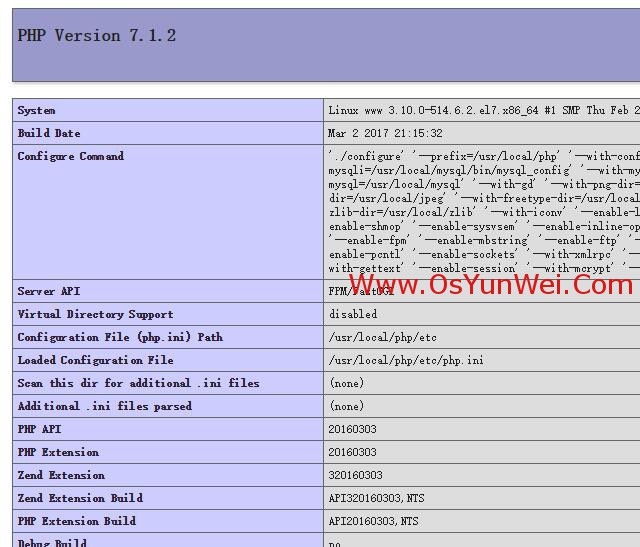
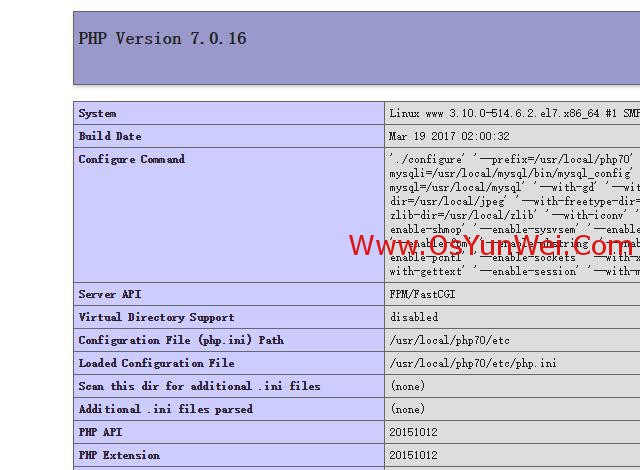
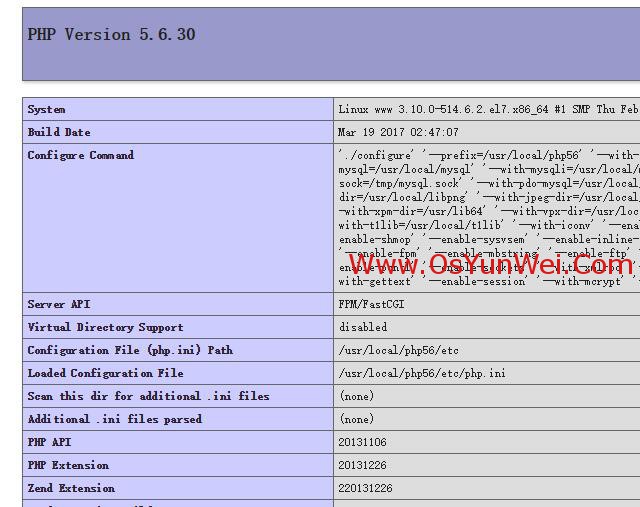
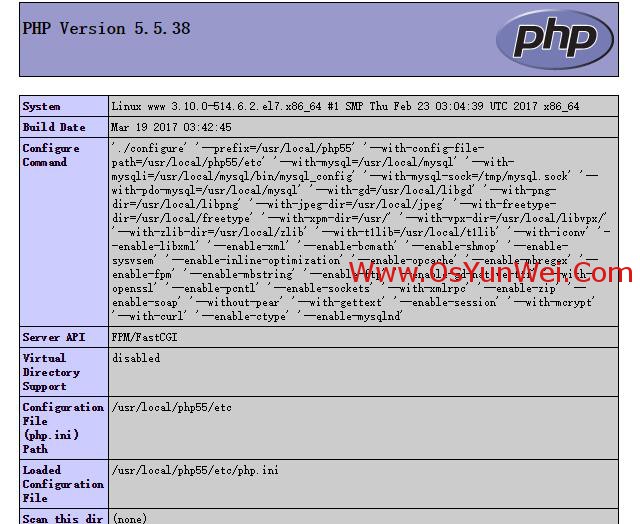
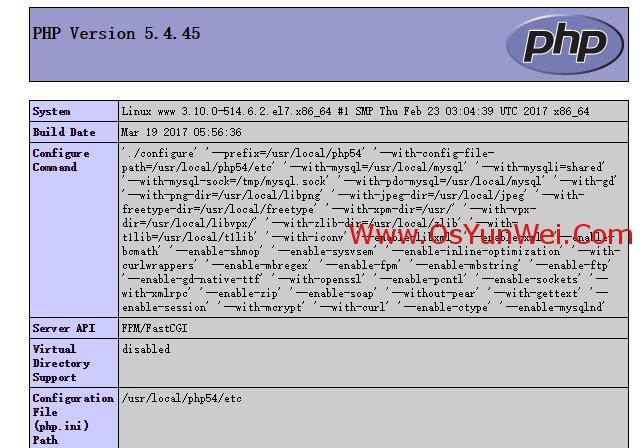
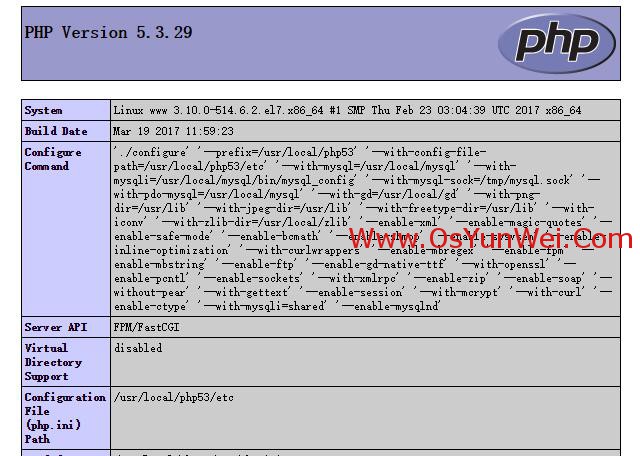
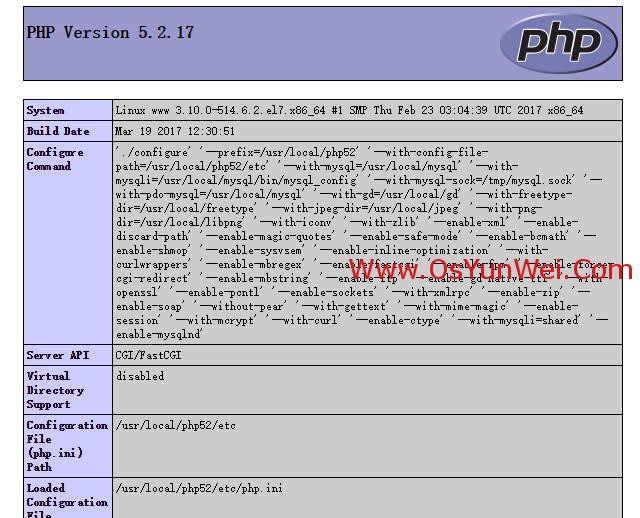
总结:
CentOS 7.x +php 7.0/7.1/7.2/7.3组合建议使用系统自带的GD库进行编译,php默认去掉了mysql驱动,只有mysqli和mysqlnd驱动。
CentOS 7.x +php 5.5/5.6组合建议使用libgd-2.1.1进行编译,php驱动包括mysql,mysqli和mysqlnd
CentOS 7.x +php 5.4组合建议使用系统自带的GD库进行编译,php驱动包括mysql,mysqli(需要加载),mysqlnd
CentOS 7.x +php 5.3组合建议使用gd-2.0.35进行编译,php驱动包括mysql,mysqli(需要加载),mysqlnd
CentOS 7.x +php 5.2组合建议使用gd-2.0.35进行编译,php驱动包括mysql,mysqli(需要加载)
推荐:CentOS 7.x使用php 5.5/5.6组合最佳。
php各个小版本的安装过程相同,如php 7.1.2和php 7.1.3安装过程一样,php 7.0.16和php 7.0.17安装过程一样。
阿里云的CentOS 7.x镜像自带的yum.repos.d文件默认被修改为阿里云自己的镜像源了,但是,这个源有些问题,很多软件包无法yum安装,导致后面的php等编译会出错,解决办法就是替换yum源为CentOS官方源。
阿里云默认的yum源:

CentOS官方源:
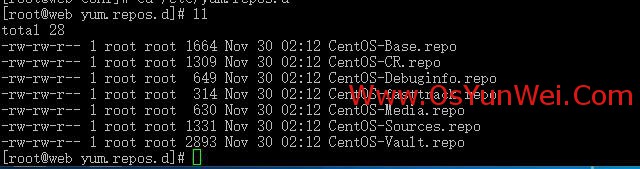
至此,CentOS 7.x编译安装Nginx1.10.3+MySQL5.7.16+PHP5.2 5.3 5.4 5.5 5.6 7.0 7.1 7.2 7.3多版本全能环境教程完成。

 ②190706903
②190706903  ③203744115
③203744115