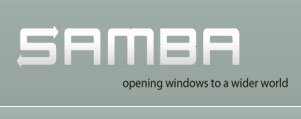
一、安装前准备
1、使用Samba服务器需要防火墙开放以下端口
UDP 137
UDP 138
TCP 139
TCP 445
vi /etc/sysconfig/iptables #配置防火墙端口
-A INPUT -m state --state NEW -m tcp -p tcp --dport 139 -j ACCEPT
-A INPUT -m state --state NEW -m tcp -p tcp --dport 445 -j ACCEPT
-A INPUT -m state --state NEW -m udp -p udp --dport 137 -j ACCEPT
-A INPUT -m state --state NEW -m udp -p udp --dport 138 -j ACCEPT
/etc/rc.d/init.d/iptables restart #重启防火墙,使规则生效
2、关闭SELinux
vi /etc/selinux/config
#SELINUX=enforcing #注释掉
#SELINUXTYPE=targeted #注释掉
SELINUX=disabled #增加
:wq 保存,关闭。
shutdown -r now重启系统。
二、安装Samba
1、检查Samba服务包是否已安装
rpm -qa | grep samba
samba-winbind-clients-3.5.4-68.el6.i686
samba4-libs-4.0.0-23.alpha11.el6.i686
samba-common-3.5.4-68.el6.i686
samba-client-3.5.4-68.el6.i686
说明samba已经安装,如果没有安装,运行下面命令安装
yum install samba
系统运维 www.osyunwei.com 温馨提醒:qihang01原创内容©版权所有,转载请注明出处及原文链接
2、配置samba
chkconfig smb on #设置 Samba开机自动启动
service smb start #启动Samba服务
chkconfig nmb on #设置Samba别名服务自动启动
service nmb start #启动Samba别名服务
/etc/init.d/smb restart #重启
/etc/init.d/smb stop #停止
/etc/init.d/nmb restart #重启
/etc/init.d/nmb stop #停止
备份:cp /etc/samba/smb.conf /etc/samba/smb.confbak
恢复:cp /etc/samba/smb.confbak /etc/samba/smb.conf
vi /etc/samba/smb.conf
[global] #找到这一行(全局设置标签),在此行下面添加如下行:
workgroup = WORKGROUP #工作组名称改为 Windows 网络所定义的工作组名
server string = Samba Server #设置samba服务器的主机名称
security = user #设置samba服务器安全级别为user,即以账号和口令访问
netbios name = SambaServer #设置Samba服务器访问别名
#在配置文件的末尾添加以下自定义内容
[SambaServer] #在Windows网上邻居中看到的共享目录的名字
comment = SambaServer #在Windows网上邻居中看到的共享目录的备注信息
path = /home/SambaServer #共享目录在系统中的位置
public = no #不公开目录
writable = yes #共享目录可以读写
valid users=SambaServer #只允许SambaServer用户访问
保存配置
3、添加访问linux共享目录的账号SambaServer
用户家目录为/home/SambaServer, 用户登录终端设为/bin/false(即使之不能登录系统)
cd /home #进入/home目录
mkdir SambaServer #建立SambaServer文件夹
touch samba.txt #创建测试文件samba.txt
useradd SambaServer -d /home/SambaServer -s /bin/false
chown SambaServer:SambaServer /home/SambaServer -R
系统运维 www.osyunwei.com 温馨提醒:qihang01原创内容©版权所有,转载请注明出处及原文链接
4、将用户SambaServer添加入到Samba用户数据库,并设置登录共享目录的密码为:123456
smbpasswd -a SambaServer
New SMB password: 输入该用户用于登录Samba的密码
Retype new SMB password: 再次确认输入该密码
Added user SambaServer.
#特别注意:这里设置的密码是用户登录Samba共享目录的密码,不是用户登录linux系统的密码
5、重启Samba服务器
/etc/init.d/smb restart
6、在Windows客户端输入
\\ip
或者
\\SambaServer #服务器别名
回车之后,会跳出来登录框,输入账号SambaServer 密码123456
即可访问共享目录
至此,CentOS 6.0 linux samba服务器配置完成。

 ②190706903
②190706903  ③203744115
③203744115 








rpm -qa | grep samba
samba-winbind-clients-3.5.4-68.el6.i686
samba4-libs-4.0.0-23.alpha11.el6.i686
samba-common-3.5.4-68.el6.i686
samba-client-3.5.4-68.el6.i686
这个少了Samba 服务的主程序包,要用yum或光盘中的rpm安装才能配置,不然总是提示
smb: 未被识别的服务
上面的配置在CentOS 6.0下面成功安装!亲测!感谢您的友情提示!
按上面进行配置后在winXP下\\192.168.1.10输入用户sambaserver和密码123456后可以进入,但无法打开sambasever文件夹。弹出信息说有权限。以下是对samba配置查测如果:
[tony@localhost ~]$ testparm
Load smb config files from /etc/samba/smb.conf
rlimit_max: increasing rlimit_max (1024) to minimum Windows limit (16384)
Processing section “[homes]”
Processing section “[printers]”
Processing section “[SambaServer]”
Loaded services file OK.
Server role: ROLE_STANDALONE
Press enter to see a dump of your service definitions
[global]
server string = Samba Server
log file = /var/log/samba/log.%m
max log size = 50
cups options = raw
[homes]
comment = Home Directories
read only = No
browseable = No
[printers]
comment = All Printers
path = /var/spool/samba
printable = Yes
browseable = No
[SambaServer]
comment = SambaServer #在Windows网上邻居中看到的共享目录的名字
path = /home/SambaServer #共享目录在系统中的位置
valid users = SambaServer, #只允许SambaServer用户访问
read only = No
smb.conf:
# This is the main Samba configuration file. You should read the
# smb.conf(5) manual page in order to understand the options listed
# here. Samba has a huge number of configurable options (perhaps too
# many!) most of which are not shown in this example
#
# For a step to step guide on installing, configuring and using samba,
# read the Samba-HOWTO-Collection. This may be obtained from:
# http://www.samba.org/samba/docs/Samba-HOWTO-Collection.pdf
#
# Many working examples of smb.conf files can be found in the
# Samba-Guide which is generated daily and can be downloaded from:
# http://www.samba.org/samba/docs/Samba-Guide.pdf
#
# Any line which starts with a ; (semi-colon) or a # (hash)
# is a comment and is ignored. In this example we will use a #
# for commentry and a ; for parts of the config file that you
# may wish to enable
#
# NOTE: Whenever you modify this file you should run the command “testparm”
# to check that you have not made any basic syntactic errors.
#
#—————
# SELINUX NOTES:
#
# If you want to use the useradd/groupadd family of binaries please run:
# setsebool -P samba_domain_controller on
#
# If you want to share home directories via samba please run:
# setsebool -P samba_enable_home_dirs on
#
# If you create a new directory you want to share you should mark it as
# “samba_share_t” so that selinux will let you write into it.
# Make sure not to do that on system directories as they may already have
# been marked with othe SELinux labels.
#
# Use ls -ldZ /path to see which context a directory has
#
# Set labels only on directories you created!
# To set a label use the following: chcon -t samba_share_t /path
#
# If you need to share a system created directory you can use one of the
# following (read-only/read-write):
# setsebool -P samba_export_all_ro on
# or
# setsebool -P samba_export_all_rw on
#
# If you want to run scripts (preexec/root prexec/print command/…) please
# put them into the /var/lib/samba/scripts directory so that smbd will be
# allowed to run them.
# Make sure you COPY them and not MOVE them so that the right SELinux context
# is applied, to check all is ok use restorecon -R -v /var/lib/samba/scripts
#
#————–
#
#======================= Global Settings =====================================
[global]
# ———————– Network Related Options ————————-
#
# workgroup = NT-Domain-Name or Workgroup-Name, eg: MIDEARTH
#
# server string is the equivalent of the NT Description field
#
# netbios name can be used to specify a server name not tied to the hostname
#
# Interfaces lets you configure Samba to use multiple interfaces
# If you have multiple network interfaces then you can list the ones
# you want to listen on (never omit localhost)
#
# Hosts Allow/Hosts Deny lets you restrict who can connect, and you can
# specifiy it as a per share option as well
#
workgroup = WORKGROUP
server string = Samba Server
; netbios name = MYSERVER
; interfaces = lo eth0 192.168.12.2/24 192.168.13.2/24
; hosts allow = 127. 192.168.12. 192.168.13.
# ————————— Logging Options —————————–
#
# Log File let you specify where to put logs and how to split them up.
#
# Max Log Size let you specify the max size log files should reach
# logs split per machine
log file = /var/log/samba/log.%m
# max 50KB per log file, then rotate
max log size = 50
# ———————– Standalone Server Options ————————
#
# Scurity can be set to user, share(deprecated) or server(deprecated)
#
# Backend to store user information in. New installations should
# use either tdbsam or ldapsam. smbpasswd is available for backwards
# compatibility. tdbsam requires no further configuration.
security = user
passdb backend = tdbsam
# ———————– Domain Members Options ————————
#
# Security must be set to domain or ads
#
# Use the realm option only with security = ads
# Specifies the Active Directory realm the host is part of
#
# Backend to store user information in. New installations should
# use either tdbsam or ldapsam. smbpasswd is available for backwards
# compatibility. tdbsam requires no further configuration.
#
# Use password server option only with security = server or if you can’t
# use the DNS to locate Domain Controllers
# The argument list may include:
# password server = My_PDC_Name [My_BDC_Name] [My_Next_BDC_Name]
# or to auto-locate the domain controller/s
# password server = *
; security = domain
; passdb backend = tdbsam
; realm = MY_REALM
; password server =
# ———————– Domain Controller Options ————————
#
# Security must be set to user for domain controllers
#
# Backend to store user information in. New installations should
# use either tdbsam or ldapsam. smbpasswd is available for backwards
# compatibility. tdbsam requires no further configuration.
#
# Domain Master specifies Samba to be the Domain Master Browser. This
# allows Samba to collate browse lists between subnets. Don’t use this
# if you already have a Windows NT domain controller doing this job
#
# Domain Logons let Samba be a domain logon server for Windows workstations.
#
# Logon Scrpit let yuou specify a script to be run at login time on the client
# You need to provide it in a share called NETLOGON
#
# Logon Path let you specify where user profiles are stored (UNC path)
#
# Various scripts can be used on a domain controller or stand-alone
# machine to add or delete corresponding unix accounts
#
; security = user
; passdb backend = tdbsam
; domain master = yes
; domain logons = yes
# the login script name depends on the machine name
; logon script = %m.bat
# the login script name depends on the unix user used
; logon script = %u.bat
; logon path = \\%L\Profiles\%u
# disables profiles support by specifing an empty path
; logon path =
; add user script = /usr/sbin/useradd “%u” -n -g users
; add group script = /usr/sbin/groupadd “%g”
; add machine script = /usr/sbin/useradd -n -c “Workstation (%u)” -M -d /nohome -s /bin/false “%u”
; delete user script = /usr/sbin/userdel “%u”
; delete user from group script = /usr/sbin/userdel “%u” “%g”
; delete group script = /usr/sbin/groupdel “%g”
# ———————– Browser Control Options —————————-
#
# set local master to no if you don’t want Samba to become a master
# browser on your network. Otherwise the normal election rules apply
#
# OS Level determines the precedence of this server in master browser
# elections. The default value should be reasonable
#
# Preferred Master causes Samba to force a local browser election on startup
# and gives it a slightly higher chance of winning the election
; local master = no
; os level = 33
; preferred master = yes
#—————————– Name Resolution ——————————-
# Windows Internet Name Serving Support Section:
# Note: Samba can be either a WINS Server, or a WINS Client, but NOT both
#
# – WINS Support: Tells the NMBD component of Samba to enable it’s WINS Server
#
# – WINS Server: Tells the NMBD components of Samba to be a WINS Client
#
# – WINS Proxy: Tells Samba to answer name resolution queries on
# behalf of a non WINS capable client, for this to work there must be
# at least one WINS Server on the network. The default is NO.
#
# DNS Proxy – tells Samba whether or not to try to resolve NetBIOS names
# via DNS nslookups.
; wins support = yes
; wins server = w.x.y.z
; wins proxy = yes
; dns proxy = yes
# ————————— Printing Options —————————–
#
# Load Printers let you load automatically the list of printers rather
# than setting them up individually
#
# Cups Options let you pass the cups libs custom options, setting it to raw
# for example will let you use drivers on your Windows clients
#
# Printcap Name let you specify an alternative printcap file
#
# You can choose a non default printing system using the Printing option
load printers = yes
cups options = raw
; printcap name = /etc/printcap
#obtain list of printers automatically on SystemV
; printcap name = lpstat
; printing = cups
# ————————— Filesystem Options —————————
#
# The following options can be uncommented if the filesystem supports
# Extended Attributes and they are enabled (usually by the mount option
# user_xattr). Thess options will let the admin store the DOS attributes
# in an EA and make samba not mess with the permission bits.
#
# Note: these options can also be set just per share, setting them in global
# makes them the default for all shares
; map archive = no
; map hidden = no
; map read only = no
; map system = no
; store dos attributes = yes
#============================ Share Definitions ==============================
[homes]
comment = Home Directories
browseable = no
writable = yes
; valid users = %S
; valid users = MYDOMAIN\%S
[printers]
comment = All Printers
path = /var/spool/samba
browseable = no
guest ok = no
writable = no
printable = yes
# Un-comment the following and create the netlogon directory for Domain Logons
; [netlogon]
; comment = Network Logon Service
; path = /var/lib/samba/netlogon
; guest ok = yes
; writable = no
; share modes = no
# Un-comment the following to provide a specific roving profile share
# the default is to use the user’s home directory
; [Profiles]
; path = /var/lib/samba/profiles
; browseable = no
; guest ok = yes
# A publicly accessible directory, but read only, except for people in
# the “staff” group
; [public]
; comment = Public Stuff
; path = /home/samba
; public = yes
; writable = yes
; printable = no
; write list = +staff
[SambaServer]
comment = SambaServer #在Windows网上邻居中看到的共享目录的名字
path = /home/SambaServer #共享目录在系统中的位置
public = no
writable = yes
valid users = SambaServer #只允许SambaServer用户访问
为何打不开smabaserver共享目录??????
应该是权限问题 您加入到QQ群里面,你配置的时候实时解决问题比较好
加入了,可不在线上呀
系统运维技术交流群190706903
现在正在线
我在chcon部分发生异样,提示“chcon: 部分关联无法应用于文件”/home/work”
”,且在windows上无法访问,提示无权限,我的文件部分是不是出了问题?这次我用了一个raid5,难不成是挂载的问题?
跟着文章的步骤一步一步的成功呢!谢谢作者!