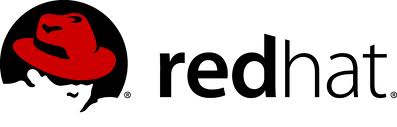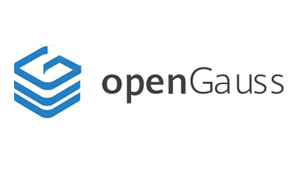
openGauss是由华为开源的一款关系型数据库,基于PostgreSQL数据库开发。
操作系统:openEuler 22.03 LTS SP1
官方网站:https://opengauss.org/zh/
下载地址:https://opengauss.org/zh/download/
注意:需要登录才能下载,要选择好操作系统和数据库对应的版本,这里我们选择openEuler 22.03对应的openGauss_5.0.0 企业版openGauss-5.0.0-openEuler-64bit-all.tar
操作系统安装:
openEuler 22.03 LTS SP1安装配置图解教程
https://www.osyunwei.com/archives/13673.html
准备篇
1、关闭SELINUX
vi /etc/selinux/config
#SELINUX=enforcing #注释掉
#SELINUXTYPE=targeted #注释掉
SELINUX=disabled #增加
:wq! #保存退出
setenforce 0 #使配置立即生效
2、开启防火墙5432端口
系统默认使用的是firewall作为防火墙,这里改为iptables防火墙。
2.1、关闭firewall:
systemctl stop firewalld.service #停止firewall
systemctl disable firewalld.service #禁止firewall开机启动
systemctl mask firewalld
systemctl stop firewalld
yum remove firewalld
2.2、安装iptables防火墙
yum install iptables-services #安装
vi /etc/sysconfig/iptables #编辑防火墙配置文件
# sample configuration for iptables service
# you can edit this manually or use system-config-firewall
# please do not ask us to add additional ports/services to this default configuration
*filter
:INPUT ACCEPT [0:0]
:FORWARD ACCEPT [0:0]
:OUTPUT ACCEPT [0:0]
-A INPUT -m state --state RELATED,ESTABLISHED -j ACCEPT
-A INPUT -p icmp -j ACCEPT
-A INPUT -i lo -j ACCEPT
-A INPUT -p tcp -m state --state NEW -m tcp --dport 22 -j ACCEPT
-A INPUT -p tcp -m state --state NEW -m tcp --dport 5432 -j ACCEPT
-A INPUT -j REJECT --reject-with icmp-host-prohibited
-A FORWARD -j REJECT --reject-with icmp-host-prohibited
COMMIT
:wq! #保存退出
systemctl restart iptables.service #最后重启防火墙使配置生效
systemctl enable iptables.service #设置防火墙开机启动
/usr/libexec/iptables/iptables.init restart #重启防火墙
3、设置时区同步时间
rm -rf /etc/localtime #先删除默认的时区设置
ln -s /usr/share/zoneinfo/Asia/Shanghai /etc/localtime #替换上海/北京作为默认
yum install -y ntp #安装ntp
ntpdate time1.aliyun.com #执行时间同步
hwclock --systohc #系统时钟和硬件时钟同步
4、修改主机名称
这里设置主机名为:opengauss-master
hostnamectl set-hostname opengauss-master
vi /etc/hostname #编辑配置文件
opengauss-master #修改localhost.localdomain为opengauss-master
:wq! #保存退出
vi /etc/hosts #编辑配置文件
127.0.0.1 opengauss-master localhost #修改localhost.localdomain为opengauss-master
192.168.21.203 opengauss-master
:wq! #保存退出
5、设置操作系统字符集编码
LANG=en_US.UTF-8
echo "LANG=en_US.UTF-8" >> /etc/profile
source /etc/profile
echo $LANG
6、安装依赖包
yum install bzip2 tar telnet python python3
yum install libaio-devel flex bison ncurses-devel glibc-devel patch readline-devel redhat-*
7、操作系统参数设置
7.1
cat>> /etc/sysctl.conf <<EOF
net.ipv4.tcp_max_tw_buckets=10000
net.ipv4.tcp_tw_reuse=1
net.ipv4.tcp_keepalive_time=30
net.ipv4.tcp_keepalive_intvl=30
net.ipv4.tcp_retries2=12
net.core.wmem_max=21299200
net.core.rmem_max=21299200
net.core.wmem_default=21299200
net.core.rmem_default=21299200
kernel.sem=250 6400000 1000 25600
net.ipv4.tcp_rmem=8192 250000 16777216
net.ipv4.tcp_wmem=8192 250000 16777216
vm.min_free_kbytes=172988
net.core.netdev_max_backlog=65535
net.ipv4.tcp_max_syn_backlog=65535
net.core.somaxconn=65535
kernel.shmall=1152921504606846720
kernel.shmmax=18446744073709551615
net.ipv4.tcp_retries1=5
net.ipv4.tcp_syn_retries=5
EOF
7.2
vi /etc/security/limits.conf #在最后一行添加以下代码
* soft nproc unlimited
* hard nproc unlimited
* soft nofile 1000000
* hard nofile 1000000
:wq! #保存退出
sysctl -p #使参数设置立即生效
ulimit -a
ulimit -n 1000000
7.3
#读取
/sbin/blockdev --getra /dev/nvme0n1
#修改
/sbin/blockdev --setra 16384 /dev/nvme0n1
#添加到开机启动
echo '/sbin/blockdev --setra 16384 /dev/nvme0n1' >> /etc/rc.local
#添加执行权限
chmod +x /etc/rc.local
#查看
more /etc/rc.local
7.4关闭THP服务
echo never > /sys/kernel/mm/transparent_hugepage/defrag
echo never > /sys/kernel/mm/transparent_hugepage/enabled
echo 'echo never > /sys/kernel/mm/transparent_hugepage/defrag' >> /etc/rc.d/rc.local
echo 'echo never > /sys/kernel/mm/transparent_hugepage/enabled' >> /etc/rc.d/rc.local
chmod +x /etc/rc.d/rc.local
/usr/bin/sh /etc/rc.d/rc.local
安装篇
1、上传安装包到目录/data/soft/openGauss下面
openGauss-5.0.0-openEuler-64bit-all.tar.gz
2、安装数据库
2.1解压数据库安装包
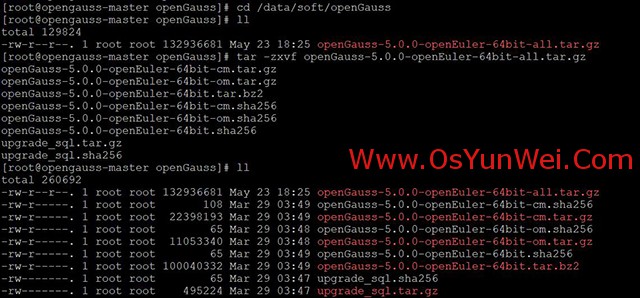
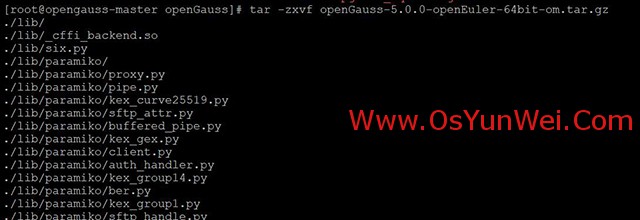
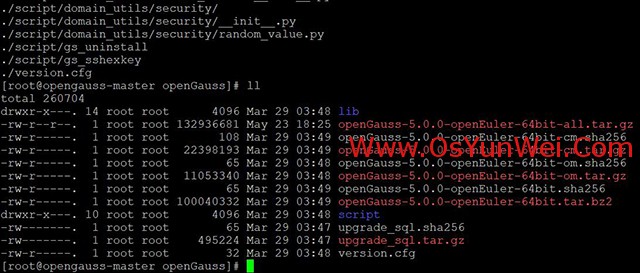
cd /data/soft/openGauss
tar -zxvf openGauss-5.0.0-openEuler-64bit-all.tar.gz #解压
tar -zxvf openGauss-5.0.0-openEuler-64bit-om.tar.gz #继续解压
2.2创建数据库用户和用户组

groupadd dbgrp
useradd -g dbgrp omm
echo 'omm@a1b2c3' | passwd --stdin omm
#添加omm到whell组
gpasswd -a omm wheel
2.3创建数据库安装目录并设置权限

mkdir -p /data/server/openGauss
chmod 775 /data/server/openGauss -R
chown omm:dbgrp /data/server/openGauss -R
2.4创建安装配置文件(单节点安装)
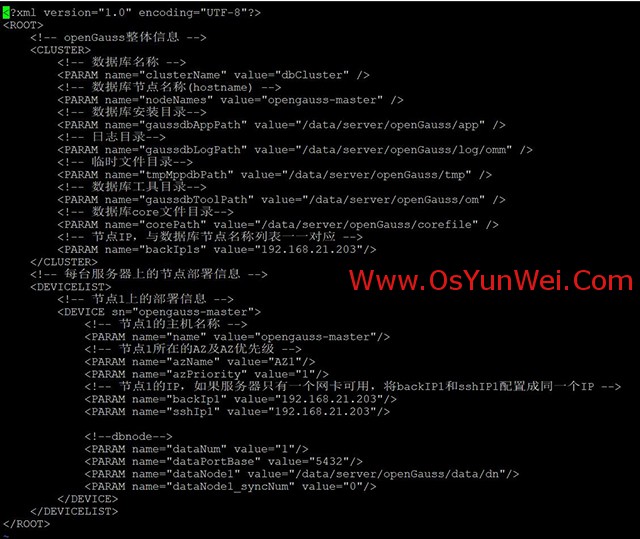
vi /data/soft/openGauss/cluster_config.xml
<?xml version="1.0" encoding="UTF-8"?>
<ROOT>
<!-- openGauss整体信息 -->
<CLUSTER>
<!-- 数据库名称 -->
<PARAM name="clusterName" value="dbCluster" />
<!-- 数据库节点名称(hostname) -->
<PARAM name="nodeNames" value="opengauss-master" />
<!-- 数据库安装目录-->
<PARAM name="gaussdbAppPath" value="/data/server/openGauss/app" />
<!-- 日志目录-->
<PARAM name="gaussdbLogPath" value="/data/server/openGauss/log/omm" />
<!-- 临时文件目录-->
<PARAM name="tmpMppdbPath" value="/data/server/openGauss/tmp" />
<!-- 数据库工具目录-->
<PARAM name="gaussdbToolPath" value="/data/server/openGauss/om" />
<!-- 数据库core文件目录-->
<PARAM name="corePath" value="/data/server/openGauss/corefile" />
<!-- 节点IP,与数据库节点名称列表一一对应 -->
<PARAM name="backIp1s" value="192.168.21.203"/>
</CLUSTER>
<!-- 每台服务器上的节点部署信息 -->
<DEVICELIST>
<!-- 节点1上的部署信息 -->
<DEVICE sn="opengauss-master">
<!-- 节点1的主机名称 -->
<PARAM name="name" value="opengauss-master"/>
<!-- 节点1所在的AZ及AZ优先级 -->
<PARAM name="azName" value="AZ1"/>
<PARAM name="azPriority" value="1"/>
<!-- 节点1的IP,如果服务器只有一个网卡可用,将backIP1和sshIP1配置成同一个IP -->
<PARAM name="backIp1" value="192.168.21.203"/>
<PARAM name="sshIp1" value="192.168.21.203"/>
<!--dbnode-->
<PARAM name="dataNum" value="1"/>
<PARAM name="dataPortBase" value="5432"/>
<PARAM name="dataNode1" value="/data/server/openGauss/data/dn"/>
<PARAM name="dataNode1_syncNum" value="0"/>
</DEVICE>
</DEVICELIST>
</ROOT>
:wq! #保存退出
#参数说明:把后面的值改为主机名opengauss-master
nodeNames value=opengauss-master
sn=opengauss-master
#节点IP,与数据库节点名称列表对应
backIp1 value=192.168.21.203
sshIp1 value=192.168.21.203
节点IP,与数据库节点名称列表对应
#数据库端口
dataPortBase value=5432
2.5执行预安装脚本
为了保证openGauss正确安装,需要对主机环境进行初始化
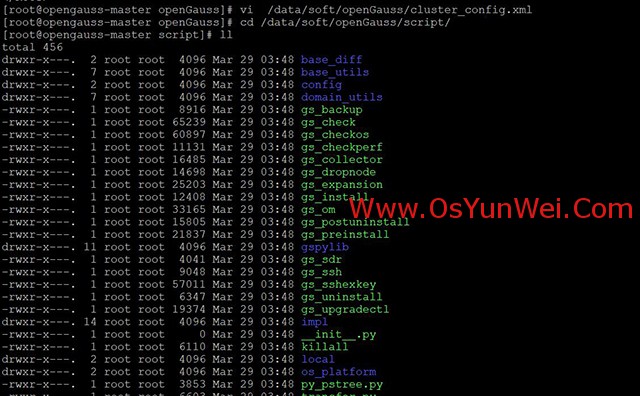
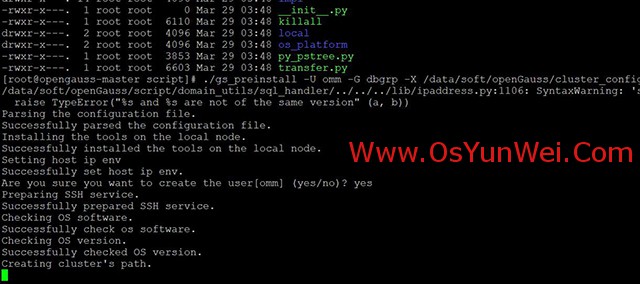
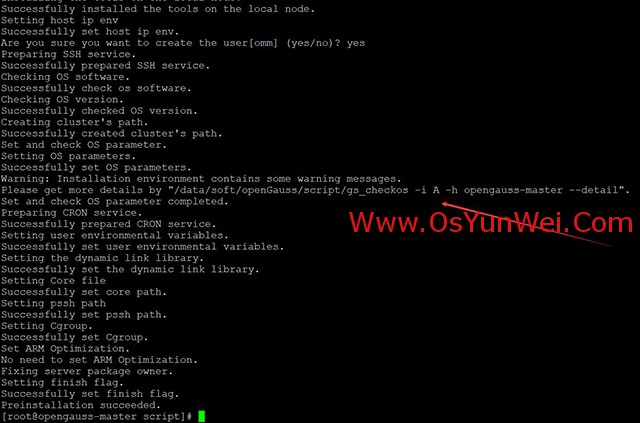
cd /data/soft/openGauss/script/
./gs_preinstall -U omm -G dbgrp -X /data/soft/openGauss/cluster_config.xml
根据提示输入yes继续
2.6根据上一步的提示信息,继续检查系统环境
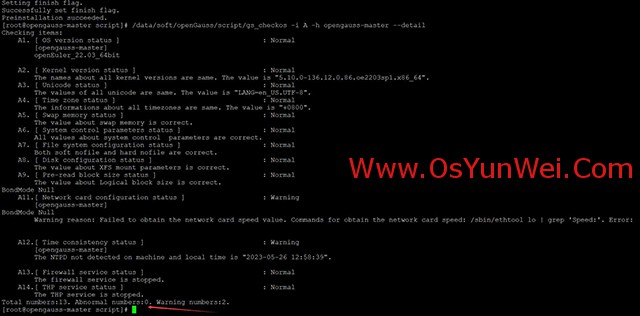
/data/soft/openGauss/script/gs_checkos -i A -h opengauss-master --detail
#查看结果,Abnormal numbers:0说明环境没问题,如果Abnormal numbers:不为0,请根据提示信息进行修改后再次检查,直到Abnormal numbers:0才能进行下一步操作
Total numbers:13. Abnormal numbers:0. Warning numbers:2.
2.7安装数据库
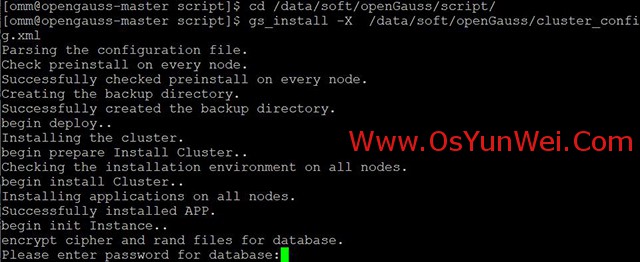
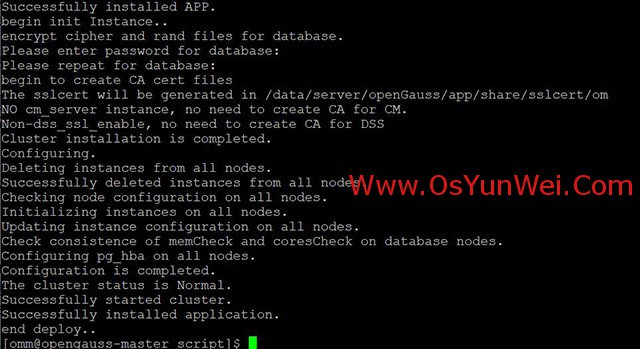
#设置目录权限
chown omm.dbgrp /data/soft/openGauss -R
su - omm #切换到omm用户
cd /data/soft/openGauss/script/
gs_install -X /data/soft/openGauss/cluster_config.xml
Please enter password for database:
根据提示设置数据库密码,最少包含8个字符:A1b2c3@#
不能和用户名、当前密码(ALTER)、或当前密码反序相同。
至少包含大写字母(A-Z)、小写字母(a-z)、数字、非字母数字字符(限定为~!@#$%^&*()-_=+|[{}];:,<.>/?)四类字符中的三类字符。
2.8启动数据库
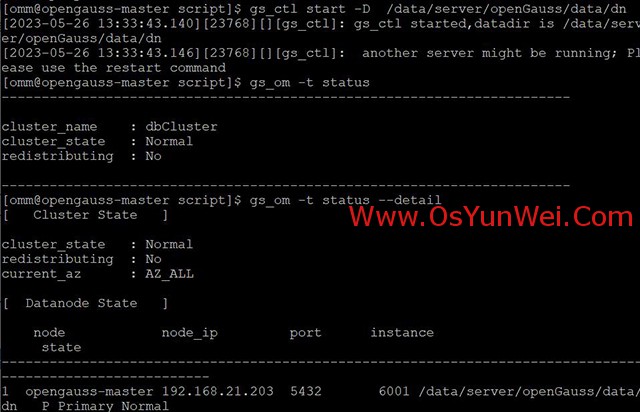
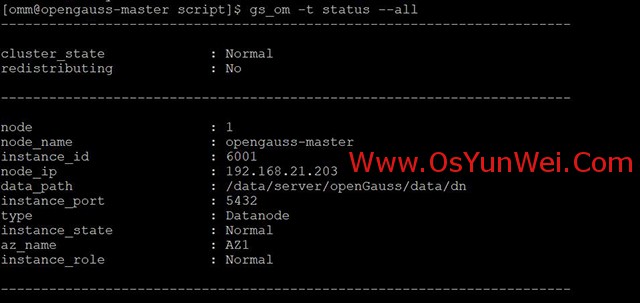
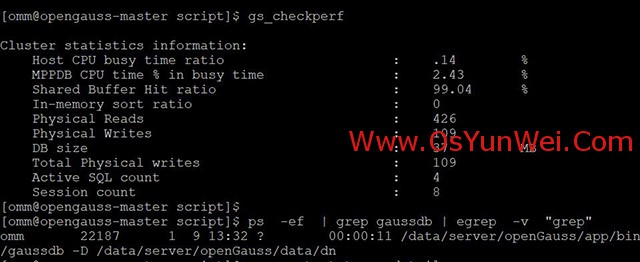
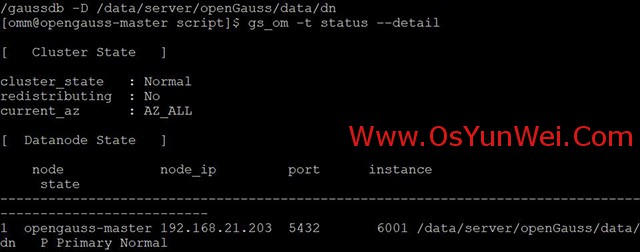
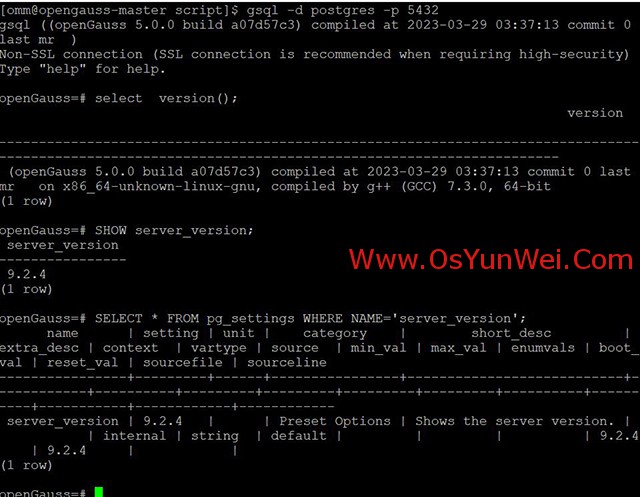
gs_ctl start -D /data/server/openGauss/data/dn
#查看数据库状态
gs_om -t status
gs_om -t status --detail
gs_om -t status --all
gs_checkperf
#查看进程
ps -ef | grep gaussdb | egrep -v "grep"
#查看实例状态
gs_om -t status --detail
#进入控制台
gsql -d postgres -p 5432
select version(); #查看版本
SHOW server_version;
SELECT * FROM pg_settings WHERE NAME='server_version';
\q #退出控制台
3、设置数据库
3.1设置数据库配置文件
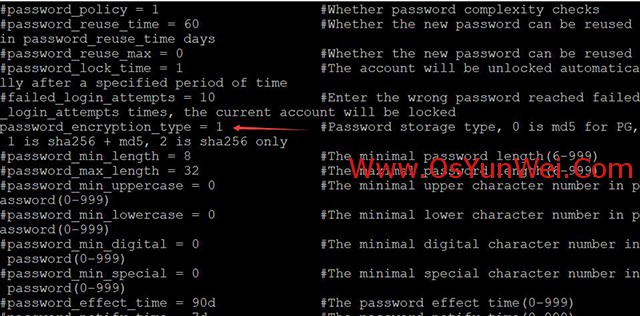
cd /data/server/openGauss/data/dn
cp postgresql.conf postgresql.conf-bak
cp pg_hba.conf pg_hba.conf-bak
vi /data/server/openGauss/data/dn/postgresql.conf
ssl = off
listen_addresses = 'localhost,192.168.21.203' #192.168.21.203需要替换为openGauss所在节点实际IP。
password_encryption_type = 1 #修改为1,同时支持sha256 + md5加密,支持用pgsql客户端连接工具
#Password storage type, 0 is md5 for PG, 1 is sha256 + md5, 2 is sha256 onl
:wq! 保存退出
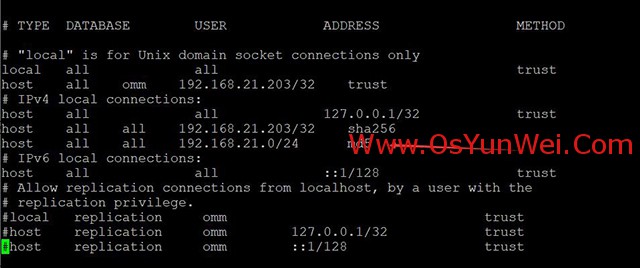
vi /data/server/openGauss/data/dn/pg_hba.conf
# TYPE DATABASE USER ADDRESS METHOD
# IPv4 local connections:
host all all 192.168.21.0/24 md5
:wq! 保存退出
#允许从指定网段192.168.21.0/24的ip地址访问数据库,加密方式为md5,支持用pgsql客户端连接工具
#也可以设置从指定ip以指定账号访问指定的数据库,如host testdb admin 192.168.21.100 md5
gs_om -t restart #重启数据库
3.2创建用户、数据库、schema
gsql -d postgres -p 5432 #进入控制台
create user admin with password "A1b2c3@#"; #创建用户admin并设置密码为A1b2c3@#
create database testdb owner admin; #创建数据库testdb并设置所有者为admin
GRANT ALL PRIVILEGES TO admin; #设置权限
create schema testdb authorization admin; #设置schema权限
\c testdb admin; #以admin账号登录testdb数据库
create table test(id int,name varchar(200));
insert into test values (1,'myname');
select * from test;
\q #退出控制台
3.3使用工具进行连接操作
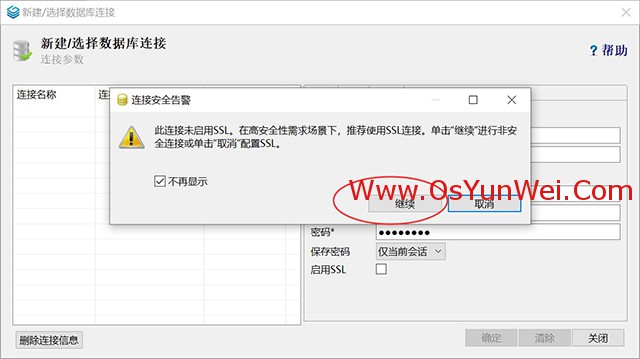
#Windows 需要提前安装好jdk-11.0.17_windows-x64_bin并配置好环境变量
工具下载Data Studio_5.0.0
https://opengauss.obs.cn-south-1.myhuaweicloud.com/5.0.0/tools/DataStudio_win_64.zip
3.3打开Data Studio_5.0.0
配置好连接信息
DBeaver
gs_om -t stop #关闭
gs_om -t start #启动
至此,openEuler 22.03 LTS SP1安装部署openGauss-5.0.0完成。

 ②190706903
②190706903  ③203744115
③203744115